macOS: How to Use Substitutions in Text
I’m a little bit of a typography nerd. I like dashes that are formatted correctly—none of that “- -” stuff, thanks!—and smart quotes and so on. So it’s frustrating for me when I am quoting another source in a document and the pasted text is all messed up in that regard. Take, for example, this document with a couple of quotes I’ve pasted within:
Note that the quote marks are straight ones, and the places where em dashes should go are double hyphens instead. Yuck!
Luckily, there is a way within Pages (and other programs too, like TextEdit and Mail) to substitute out those bad typographical characters, and here’s how you do it. First, you can select the part of your document that you’d like to correct, like so:
Go up to the Edit menu afterward and choose Substitutions> Show Substitutions:
Then a little window will appear that looks like this:
From there, you can turn on anything you want to correct that isn’t already on—Smart Quotes, say, or Smart Dashes—and click “Replace in Selection” on that window to do just that.
Related
See how nice those em dashes are? Yay.
Of course, “Replace All” is an option there, too, so if you need to correct everything in an entire document, you can do so. Typography nerds, rejoice!
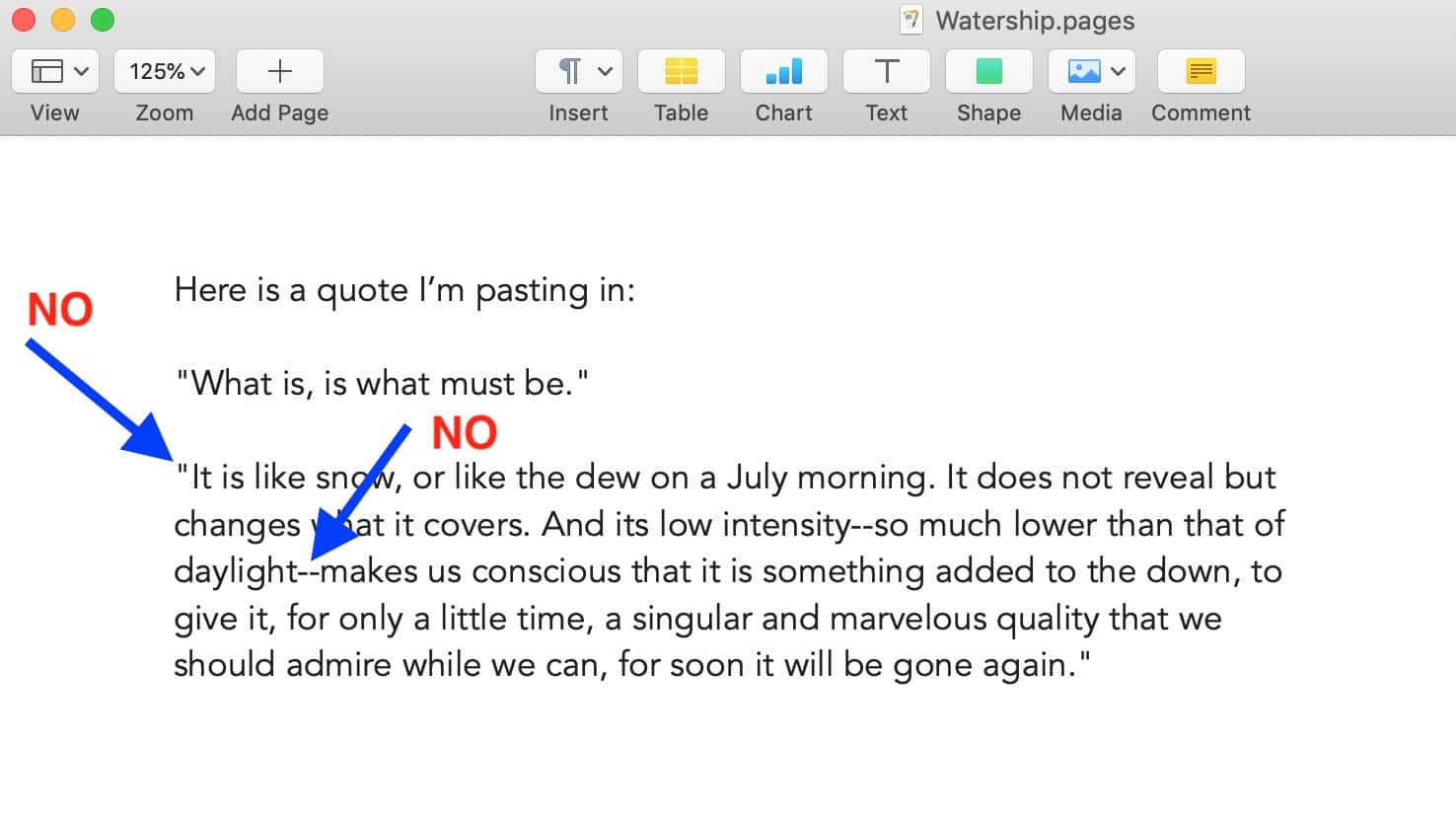
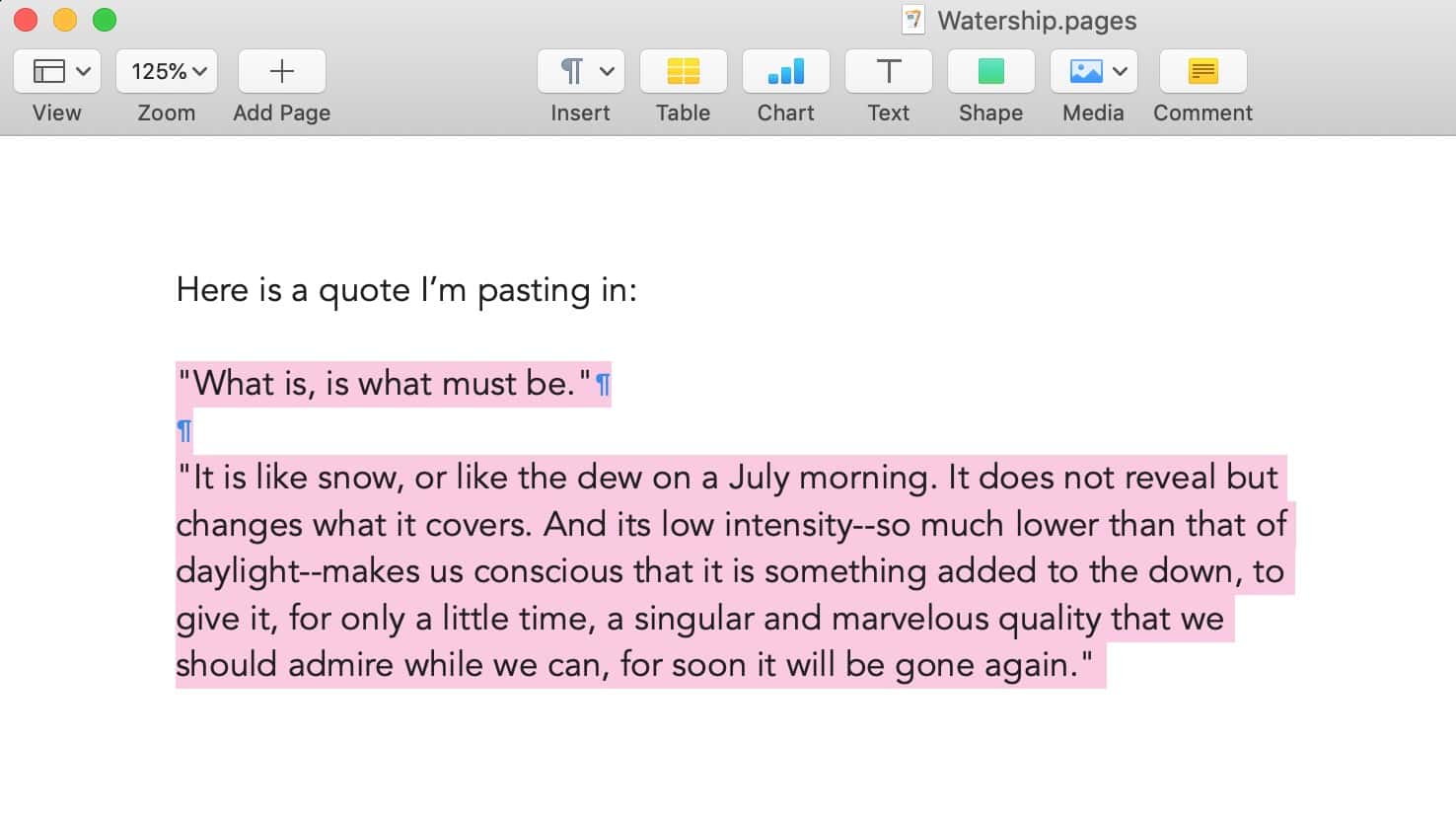
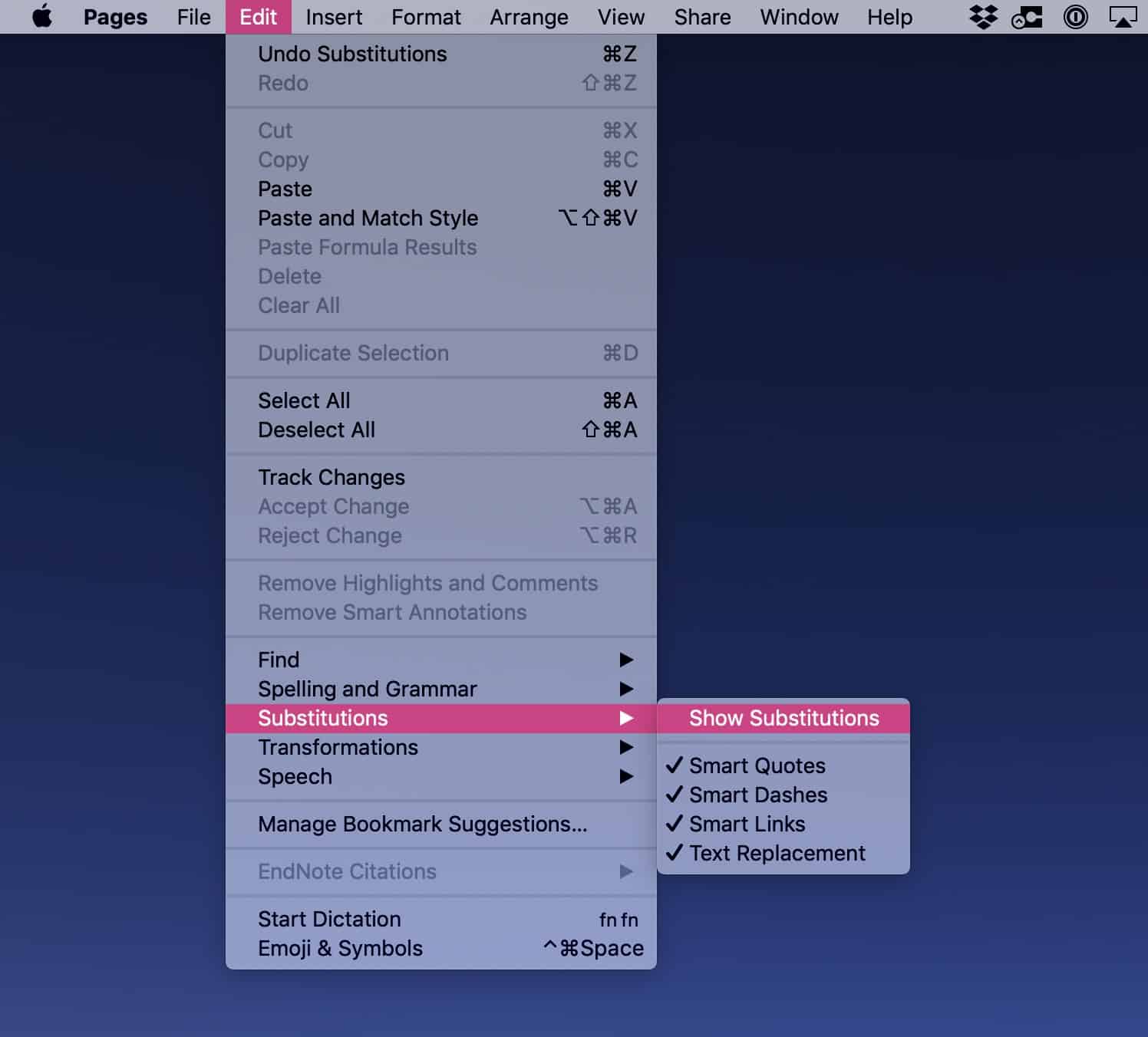
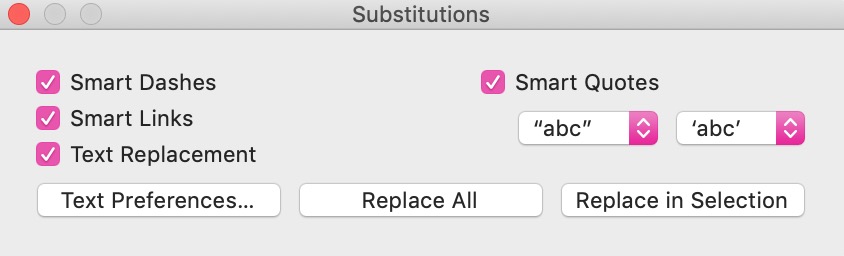
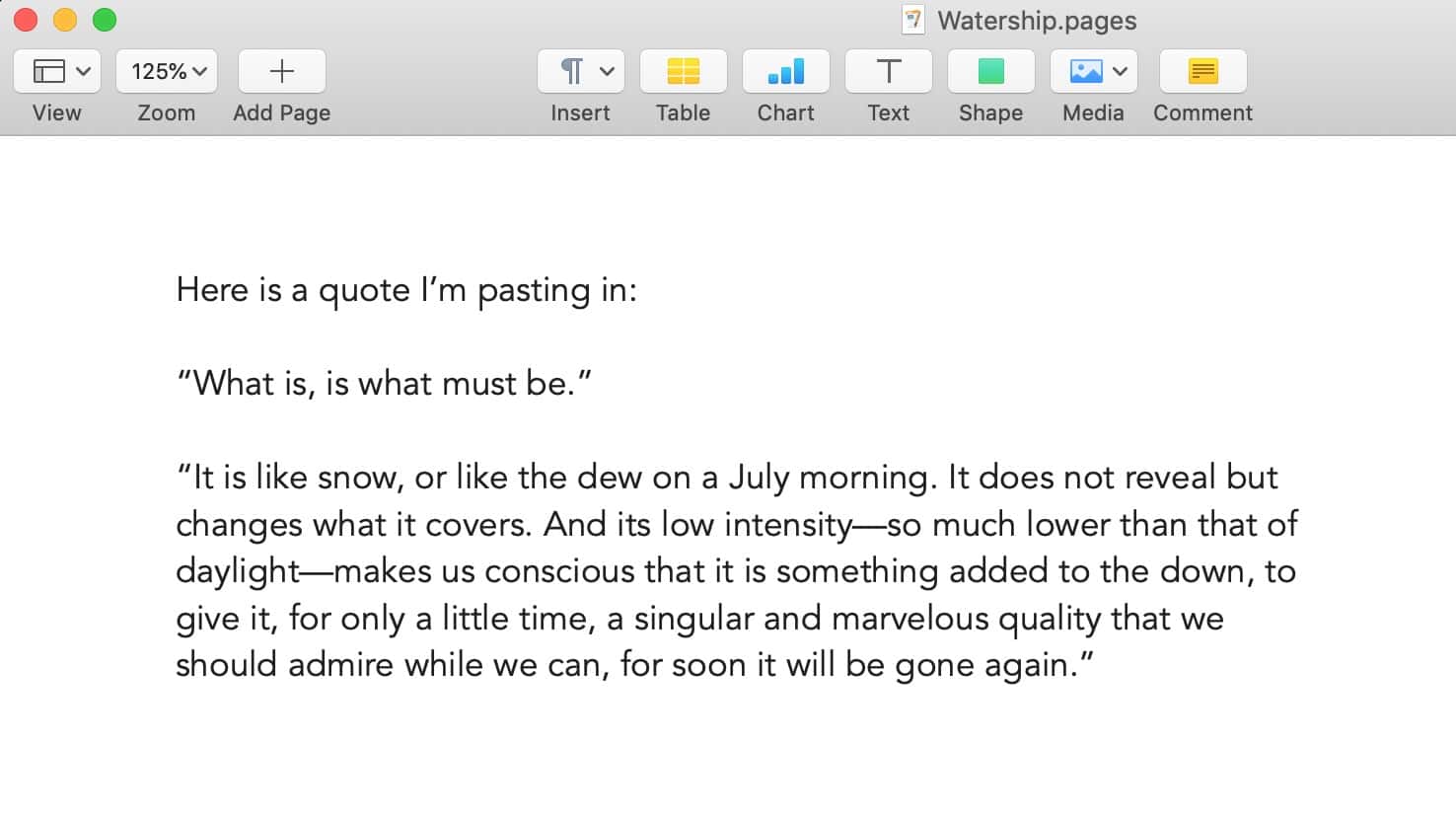

0 Response to "macOS: How to Use Substitutions in Text"
Post a Comment