macOS: How to Find Network Devices Using Terminal
There’s a Terminal command called arp that lets you find network devices on your local area network (LAN). It will show IP addresses and MAC addresses, and is useful for troubleshooting and other situations.
Find Network Devices with ARP
ARP, or Address Resolution Protocol, is a communication protocol that’s used for exploring the link layer address associated with a network layer address. Translation: If you need the IP or MAC address for a device on the same network as you, use ARP.
[9 Alternatives for the Apple’s Mac Terminal App]
First, we’ll need to open Terminal. You can do so by searching Spotlight, using Siri, or going into your Applications folder. Next, type this command:
arp -a
This will give you a list of devices, as shown below:
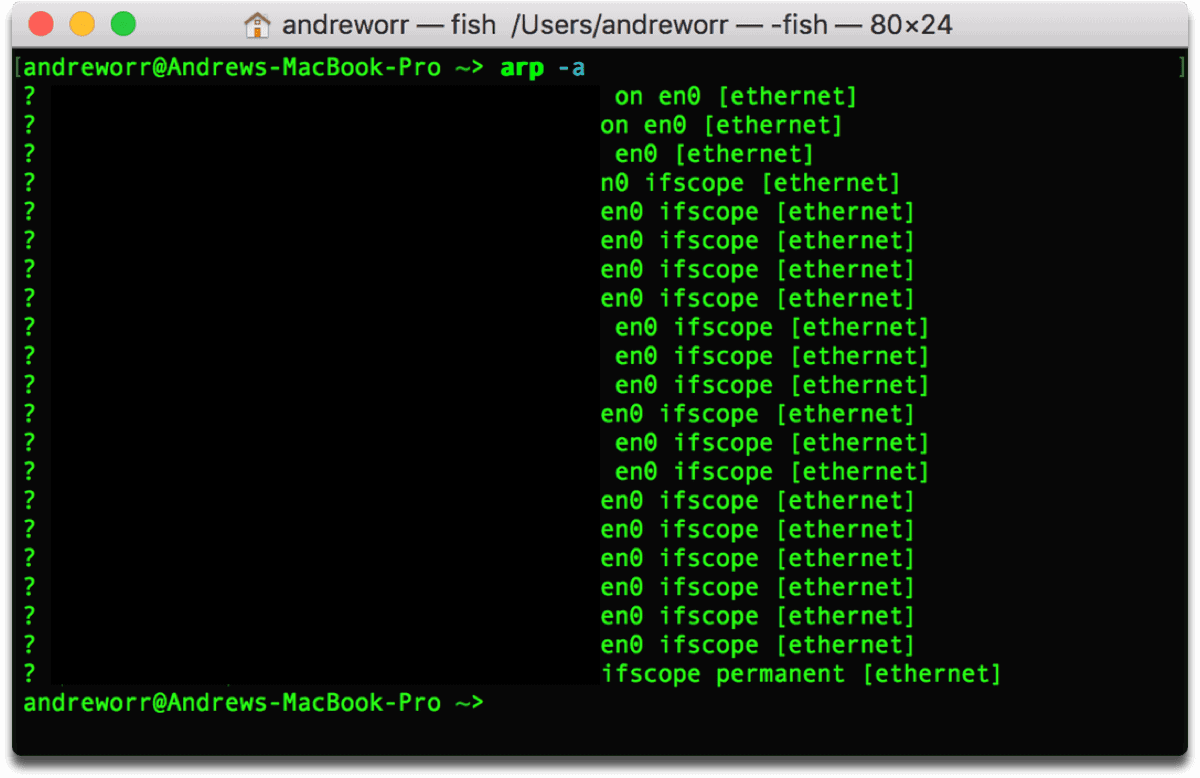
Related
The devices include anything on your network, like Macs, PCs, iPhones, iPads, and routers. It shows both the LAN IP address and MAC address (mine are blacked out in the screenshot to keep them safe and hidden). You can match the MAC address to the device.
For example, to find your Mac’s MAC, go to System Preferences > Network. Click the Advanced button, and down at the bottom you’ll see Wi-Fi Address. On your iPhone, go to Settings > General > About. Look for the same thing, called a Wi-Fi Address.

0 Response to "macOS: How to Find Network Devices Using Terminal"
Post a Comment