How To Convert iPhone Photos Back to JPG Format
If you find that the default file format for your iPhone’s photos is HEIC and you wanted JPG instead, here’s how to change it back.
Back in iOS 11, Apple introduced the HEIC file format for iPhone photos. Among other advantages, it’s more efficient when it comes to file size.

You might not have noticed at the time because if you emailed the photos, iOS converts them to JPG for compatibility. And of course, iOS knows how to display HEIC files in the Photos app.
The other day, I noticed that my default was HEIC, and I needed it to be JPG, so I had to remind myself how to do it. It’s simple.
- Go to iOS Settings and swipe down to Camera. It’s buried in the 6th block, the one that has Music at the top.
- Tap Formats
- Tap Most Compatible to set the default photo format to JPG. See the screenshot.
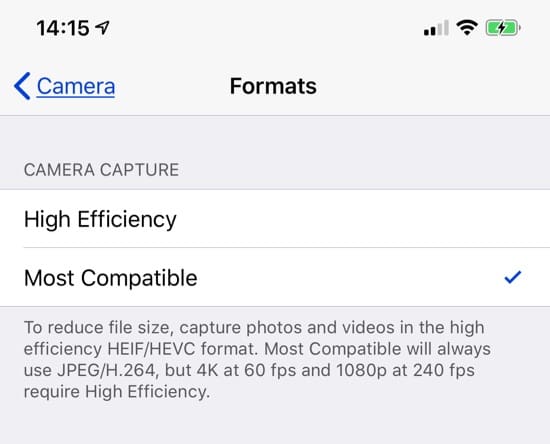
Settings > Camera > Formats
Notes
1. All this applies to the iPad as well.
2. Your iPhone will still always save screenshots in the PNG format. There’s a technical reason for this. See: “Why Your iPhone Uses PNG for Screen Shots and JPG for Photos.”
3. The Most Compatible setting will force your videos to be saved in H.264 (AVC) format. This is High Definition (HD), 1080p at 60 fps.
Related
4. If you ever want to record video in 4K/UHD, you’ll have to change the setting back to High Efficiency. This will, of course, save photos as HEIC, but allow video files to be saved as H.265 (HEVC), and then you can elect to record 4K at 60 fps. All that is on the main Camera settings.
5. In either case above, H.264 or H.265, the file extension remains MOV.
6. If you have an HEIC photo and need to convert it to JPG, there are several safe options without having to download an unfamiliar graphics app to your iPhone. First, you could email it to yourself and let iOS do the conversion. Or you could AirDrop it to your Mac and use the macOS app Preview to convert to JPG.
More Reading
Here’s a nifty article that gets into more detail. “What The Heck Is A HEIC File, And How Do I Open It?”

0 Response to "How To Convert iPhone Photos Back to JPG Format"
Post a Comment