How to Secure Your Instagram Privacy Settings
We’ve covered Facebook and Twitter, and now it’s time to take a look at our Instagram privacy settings. If Twitter has less settings than Facebook, Instagram has less settings than even Twitter. But there are still a couple of things you can do.
Instagram Privacy Settings
This won’t work on the Instagram website; instead you’ll have to use the Instagram mobile app. Tap on the profile icon at the bottom right, then tap the gear icon next to Edit Profile.
Recommended Settings
- Contacts: Like Twitter, it’s not a good idea to let these services access your contacts. Although it’s used to find your friends on the platform, as this article points out: “much of the data in your address book belongs to other people and has been entrusted to you with the understanding that you will keep it private.”
- Photos of You: If you want tagged photos of you to show up on your profile, then tap Add Automatically or Add Manually. Or, tap Hide Photos. This isn’t a privacy setting per se, but it does give you control over other peoples’ photos that appear on your profile.
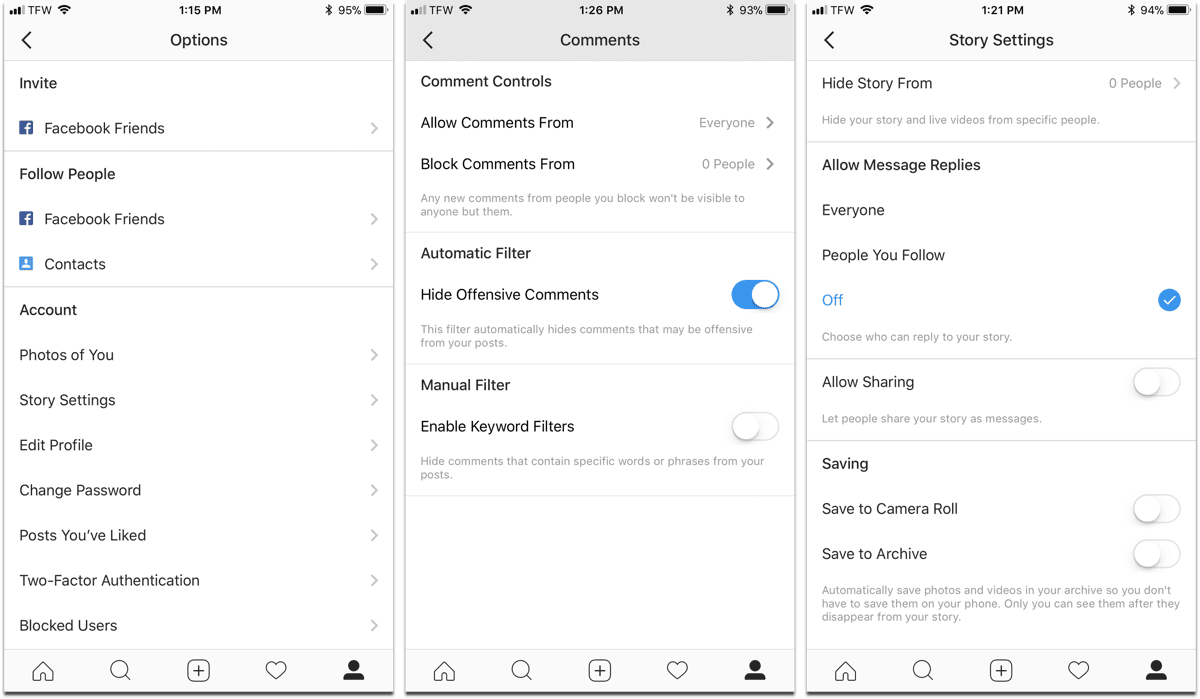
- Story Settings: Instagram Stories is a feature that lets you create live videos to stream to your followers. In this section, you can control who can reply to your story, and whether you want people to share your story. Since I don’t use Stories, I turned message replies off and disallowed sharing.
- Private Account: This is the strongest privacy setting that Instagram has. If you enable it, only people you approve can follow you and see your posts. Whether you want a private account or not is up to you. Your existing followers won’t be affected.
- Comments: Here you can choose who can comment on your posts, block comments from people, hide offensive comments, or create your own keyword filters.
- Activity Status: As Jeff Gamet pointed out, Activity Status is a new feature that lets people see when you were last active. It’s recommended that you turn this off, because it’s enabled by default.
- Posting: Finally, when you make a post, Instagram grabs location data from the photo metadata so you can share the location on your post. It’s recommended that you don’t share your location.
Related
That’s it. Now your social media accounts are private, which means that you have better control over your data, not a corporation that may not have your best interests in mind.

0 Response to "How to Secure Your Instagram Privacy Settings"
Post a Comment