macOS: Archiving Messages from Apple Mail (Redux!)
Back in 2014, I wrote a tip about how to archive your messages out of Apple Mail using the “Export Mailbox” option.
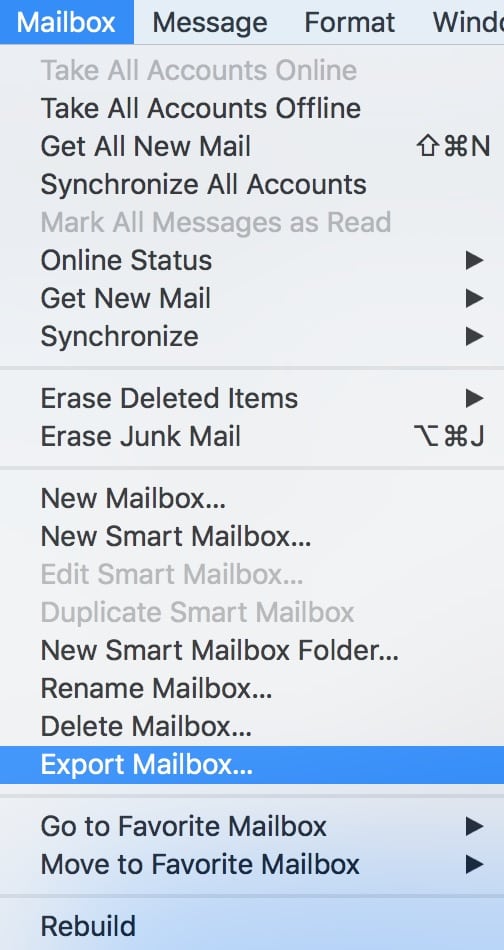
That still works (as long as you’re aware of the caveat at the end of this article), so if you’re looking to clean up your Mail program, go check it out. However, there’s one piece of it that needs an update. As it turns out, Apple has now hidden the “Export all subfolders” checkbox under a button, and if you aren’t paying attention, you could end up deleting critical info! Here’s how it works now: As I mentioned in the previous tip, you’ll click on your mailbox from the sidebar, and then you can right-click on it to choose “Export Mailbox” from the contextual menu or pick that option from the menus at the top (shown in my screenshot above). Whichever way you do it, though, Mail will next want to know where you intend to store your mbox file.
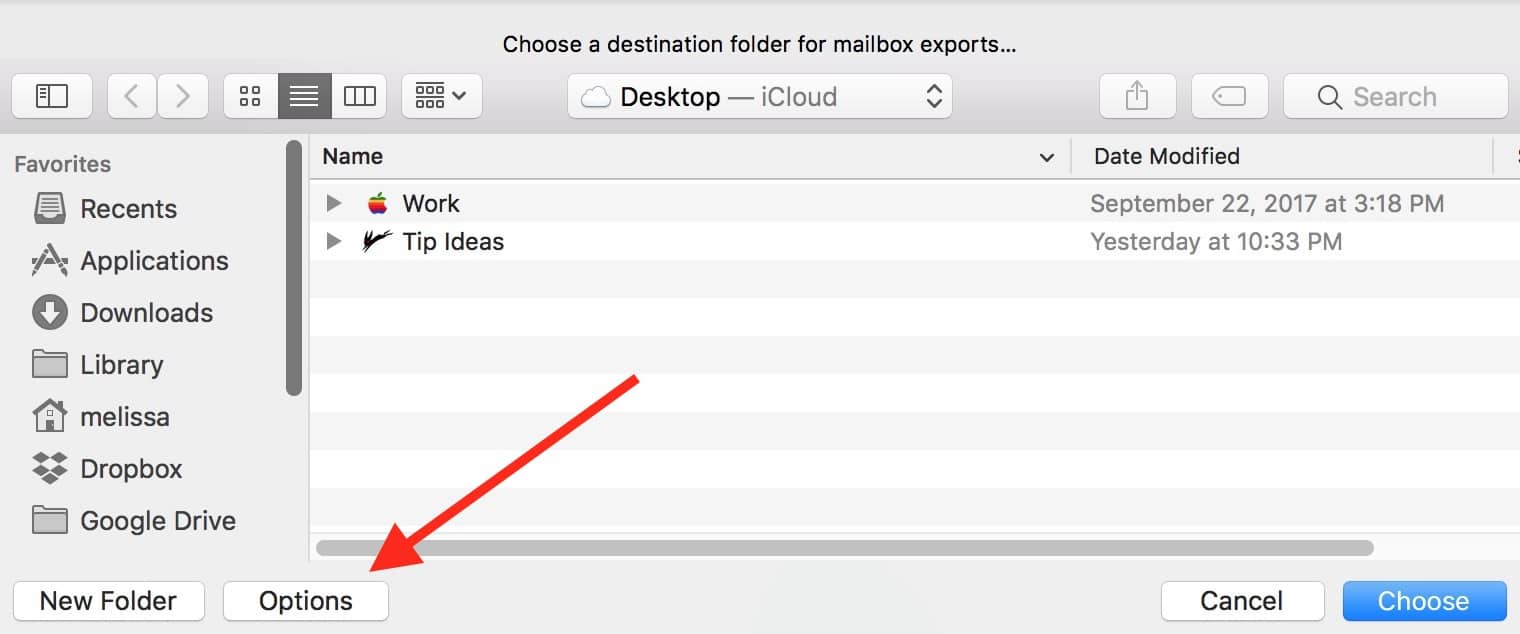
See that “Options” button I’ve called out? Underneath that is the very important checkbox that you’ve gotta toggle on if the mailbox you’re exporting has subfolders.
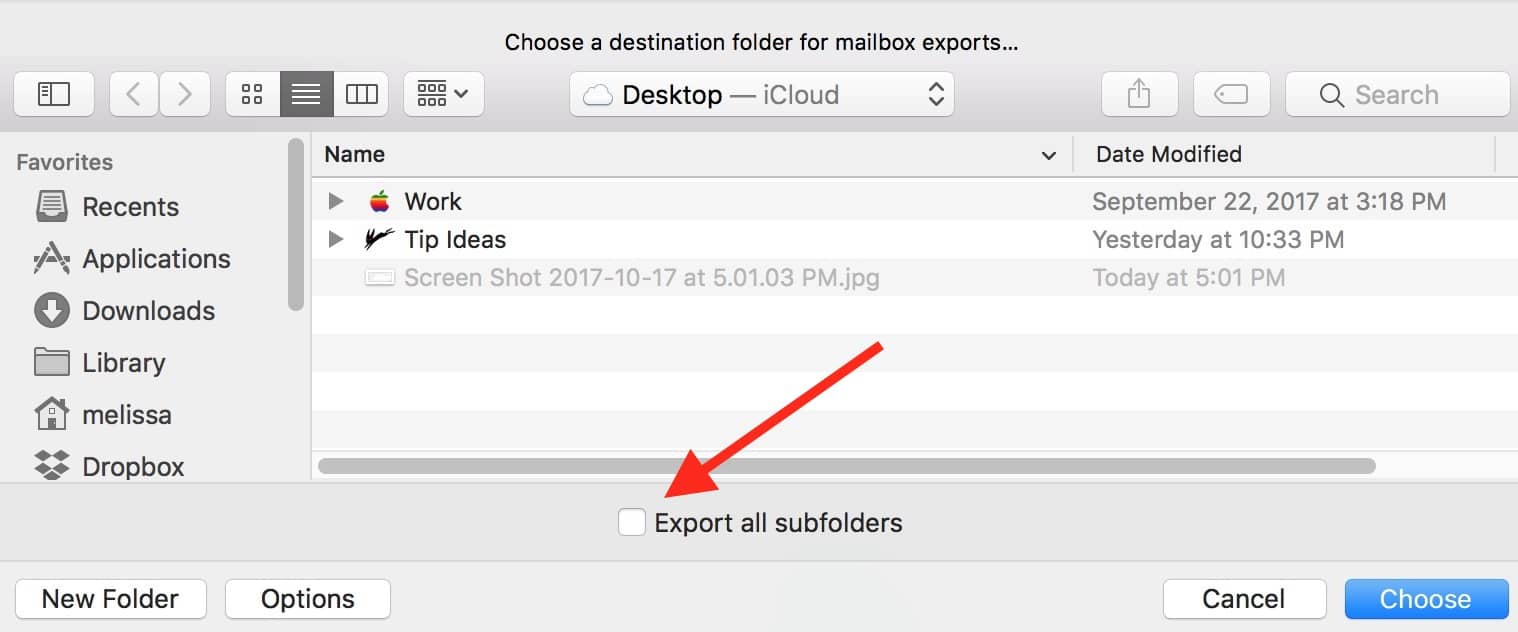
If you forget to do this and then delete the originals from Mail…well, you’ll be sad. For example, here is a section of some of my saved mailboxes:
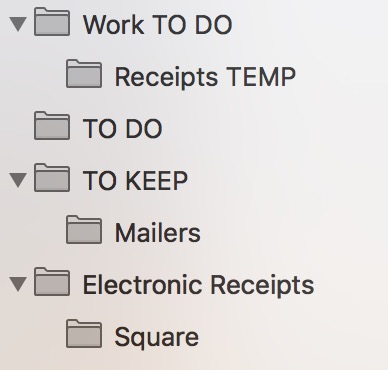
If I exported those without “Export all subfolders” on, then I’d be saving “Work TO DO,” “TO KEEP,” and “Electronic Receipts,” but not the folders underneath them. Bad, bad, bad, wrong. I’m not sure why Apple made this choice—it’s not as if this saves a bunch of screen space or anything!—but as long as you’re aware of what you’re doing, everything should be OK.
Also, you used to be able to use Mail’s Window > Activity menu item to monitor your export’s progress. This often no longer works; now you’ll need to find the mbox files you exported, and if the process isn’t complete, you’ll see “partial” in the file name.
Related
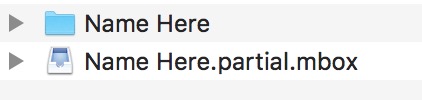
Finally, here’s the caveat: I’ve found these exports to be more persnickety and prone to failure in recent versions of macOS than before, so if you decide to attempt this, be sure you’ve got good backups in place and watch the progress carefully. What I’ve been doing as well is reimporting the mbox files after the export (using the steps in my previous tip) before I delete the originals. Once I make sure everything in the reimported mailbox matches the original, I then delete both the original and the newly imported one. This assures me that if I ever need to use those saved-out mbox files in the future, they’ll be accurate. Paranoid? Yes. But thorough? You betcha.

0 Response to "macOS: Archiving Messages from Apple Mail (Redux!)"
Post a Comment