macOS: How to Copy Files as Pathnames
I spend a lot of my time sending out emails with instructions on how to do stuff. Tons of my time. An astonishing amount. Sheesh, you’d almost think helping people with technology was, like, my job or something.
Because of that, I’m always looking for ways to make sending instructions more efficient, whether it’s by using boilerplate text replacements, for example, or memorizing handy keyboard shortcuts. One of my favorite tricks came about with El Capitan, and that’s the ability to copy files or folders as pathnames in Finder. I use this so often these days that it’s become integral to my workflow!
As an example, let’s pretend that you wanted to point someone to this file:
/System/Library/WidgetResources/AppleClasses/Images/slide_track_vbottom@2x.png
Ignoring the fact that no one in the history of ever has needed to reference that file, look at how long the path is! If you were to type that out, being sure to get all of the capitalization and so on correct, it’d take a while. The easier way to go is to use a shortcut, so first, select the file or folder you want to copy the pathname for…

…and then press the shortcut Option-Command-C, which is short for Finder’s Edit > Copy as Pathname menu item.
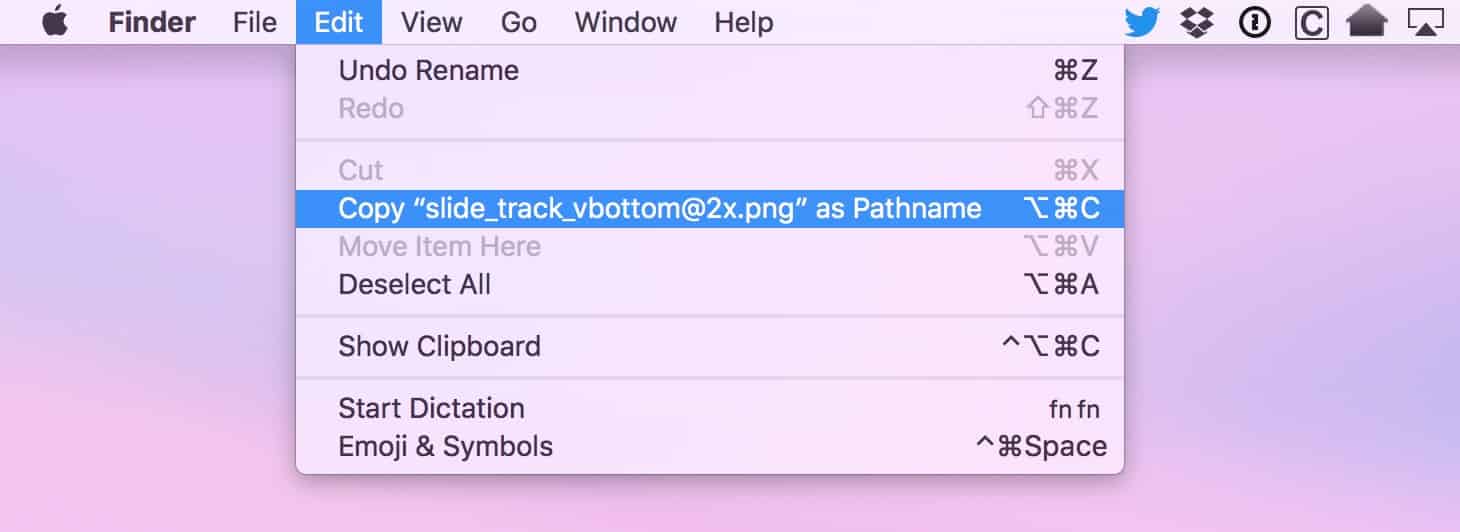
Related
If you plan on using the Edit menu for this rather than the shortcut, know that you have to hold down Option in order for “Copy as Pathname” to appear.
Finally, go to wherever you’d like to put in the path, which could be an email, a message, or heck, even the Terminal, and just press Command-V to paste it as you normally would. Your Mac will make it look all nice and everything, just like my example above, and you can revel in the fact that you know how to do something pretty cool. I recommend reveling in that, actually.

0 Response to "macOS: How to Copy Files as Pathnames"
Post a Comment