iOS: Changing Key Frames in Live Photos
One of the newest features in iOS 11 is the ability to change the key frames in Live Photos. The key frame is what appears in Photos, and is typically chosen automatically when you snap the picture. That doesn’t always work out to provide the best representation of that Live Photo, so Cupertino has given us the ability to change it. Here’s how it’s done.
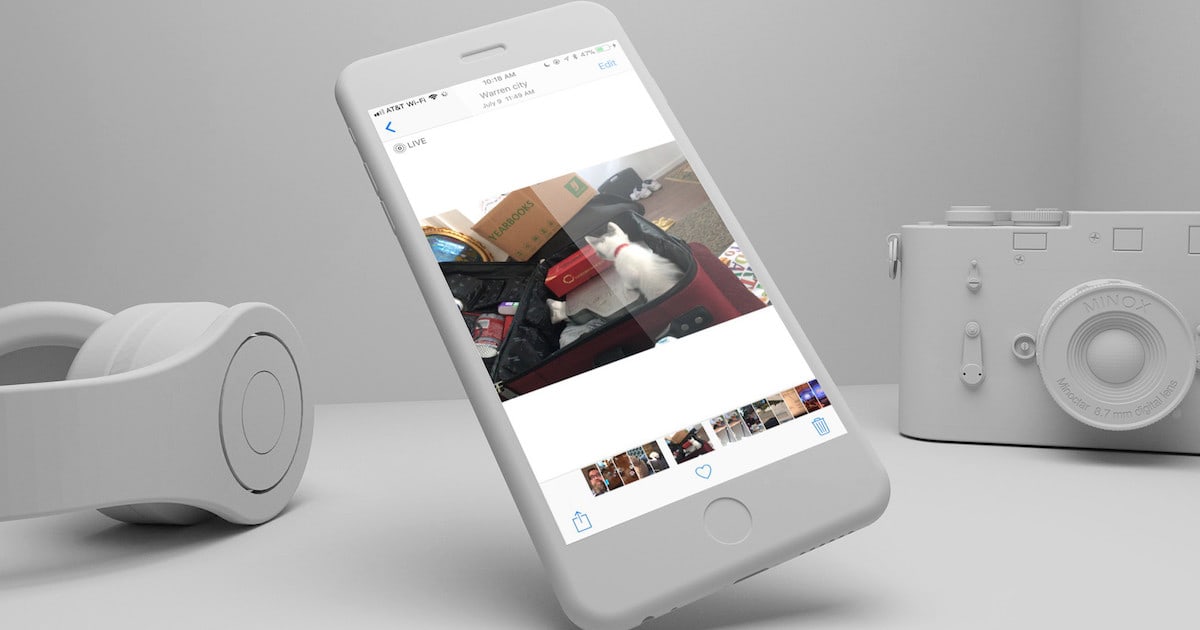
Sometimes, Live Photos automatically chooses the right key frame, but it’s nice to be able to change it
Editing Your Live Photos in iOS 11
To begin with, you’ll need to edit your photograph. To do so, all you need to do is tap on the Live Photo you want to change. Then, tap Edit in the top right corner.
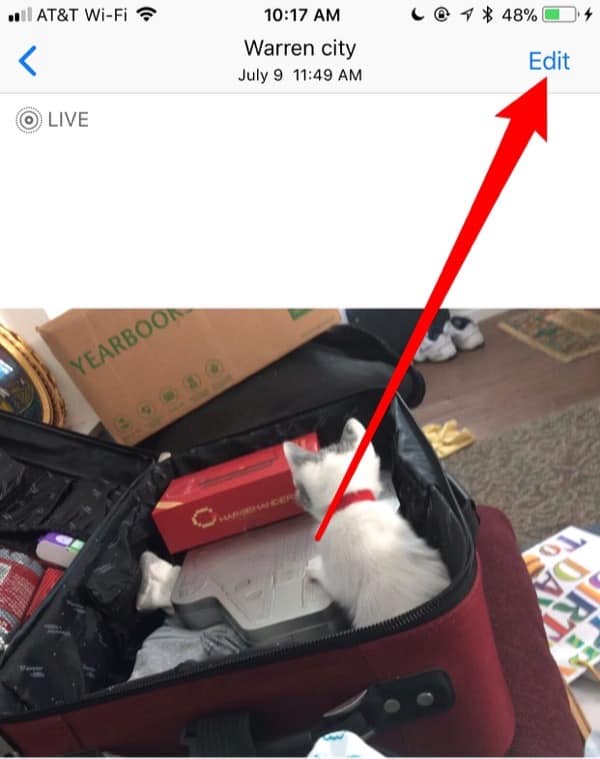
You’ll find the Edit button in Photos at the top right corner of the app
Next, you’ll see a slider at the bottom of the photo with all of the frames available within the Live Photo. To change the key frames in Live Photos, you move the selector of that slider back and forth until you find the frame you like.
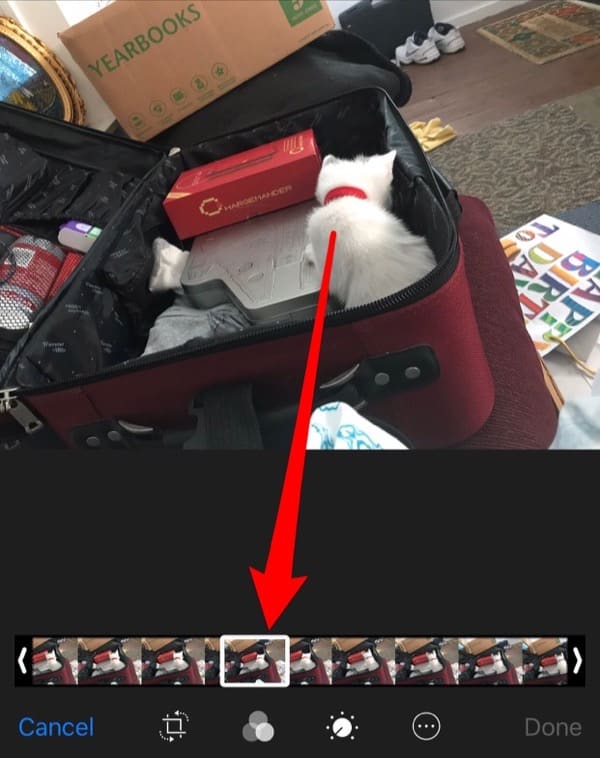
Moving this slider will allow you to change the key frame in your Live Photo
Setting the Key Frames in Live Photos
Once you’ve found the frame you prefer, you can tap on Make Key Photo. That will set the key frame of the Live Photo to the precise frame you like best.
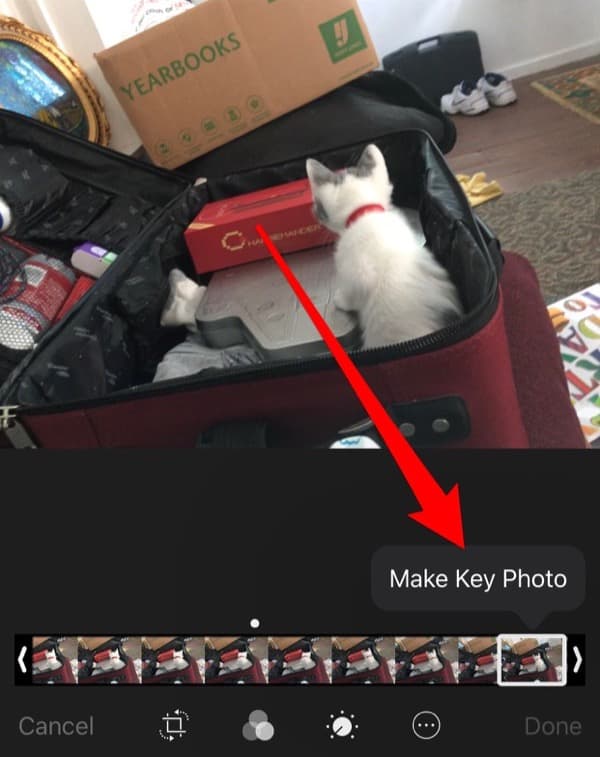
Tap Make Key Photo to set the selected frame as the image you see in Photos
You’re not quite done yet. You need to save your changes, so tap on Done. That saves your changes, but it’s non-destructive. At any time, you can edit the Live Photo again and revert your changes.
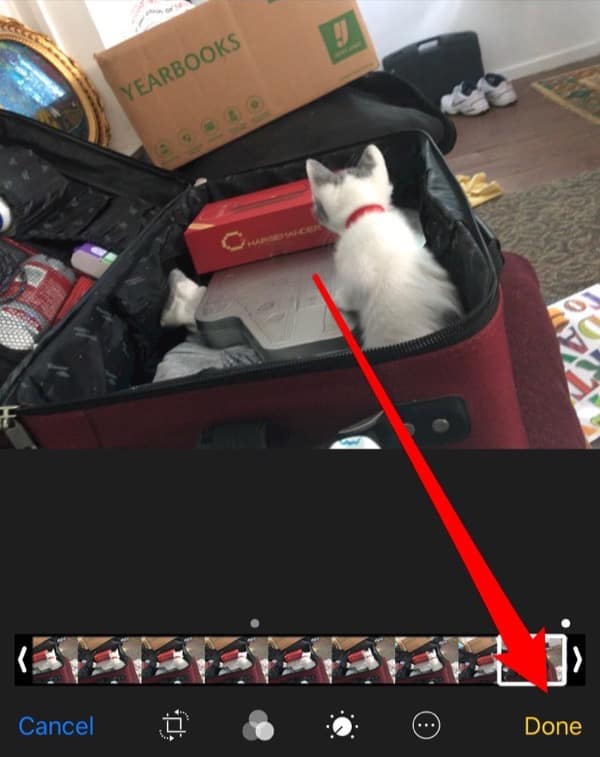
After just a few short steps, tap Done to non-destructively save your changes
That’s all there is to it. By the way, before you comment on how cute the kitten in the photograph is, let me explain something. That kitten is now a cat, and one that is quite jealous of anyone with more fur than he has. Daniel, as he is known, hisses at me whenever he sees my beard. He’s really turned into quite the jerk, but yes … he is cute.
If you prefer to edit your Live Photos on your Mac, be sure to check out our how-to on doing that.You also might be interested in some of the cool things you can do to your Live Photos in iOS 11, such as create a loop or add a bounce effect..
0 Response to "iOS: Changing Key Frames in Live Photos"
Post a Comment