iOS: How to Create a Table of Contents in Pages
Last month, Apple released Pages version 5.0 that lets people create a table of contents, a feature previously only available on macOS. Here’s how it’s done.
[iOS: How to Use Pages as a Teleprompter for Presentations]
Paragraph Styles
- First, you’ll need to be using paragraph styles. These are default text styles that pages offers, like a title, header, and body. Add paragraph styles by tapping the Format button in the top toolbar. It’s the button that looks like a paintbrush.
- Choose a style you want. In order for table of contents to work, you’ll need at least one header to start off with. For example, chapter titles can act as headers. Text that appears under each header will be the body.
Once you have multiple headers you can create a table of contents.
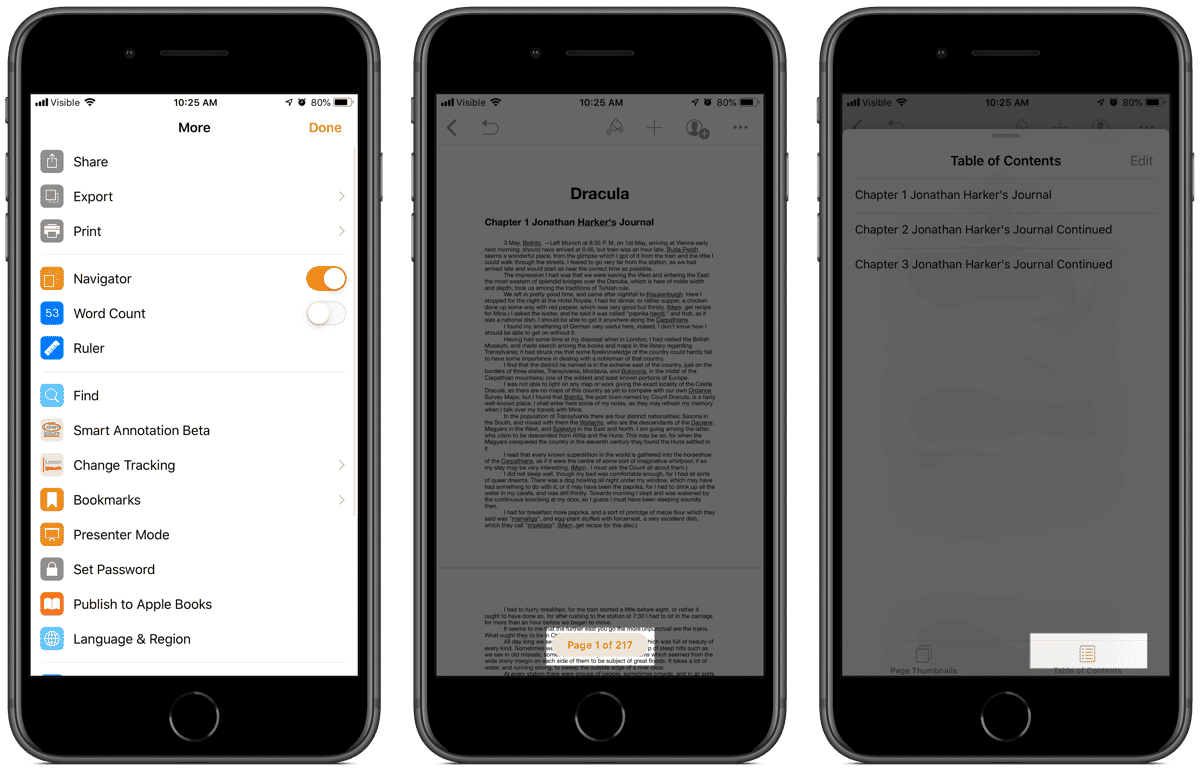
Table of Contents
- On your iPhone, tap the three dots in the upper right corner. This opens up a menu of options.
- Turn the toggle on next to Navigator, then tap Done.
- You’ll be back in the document. At the bottom you’ll see an orange button showing you how many pages there are. Tap on this.
- You’ll see page thumbnails. Down at the bottom, tap on Table of Contents. With each new header, the table of contents will be automatically updated. You can tap on a header to navigate to it. You can also tap on the Edit button to edit the paragraph styles here.
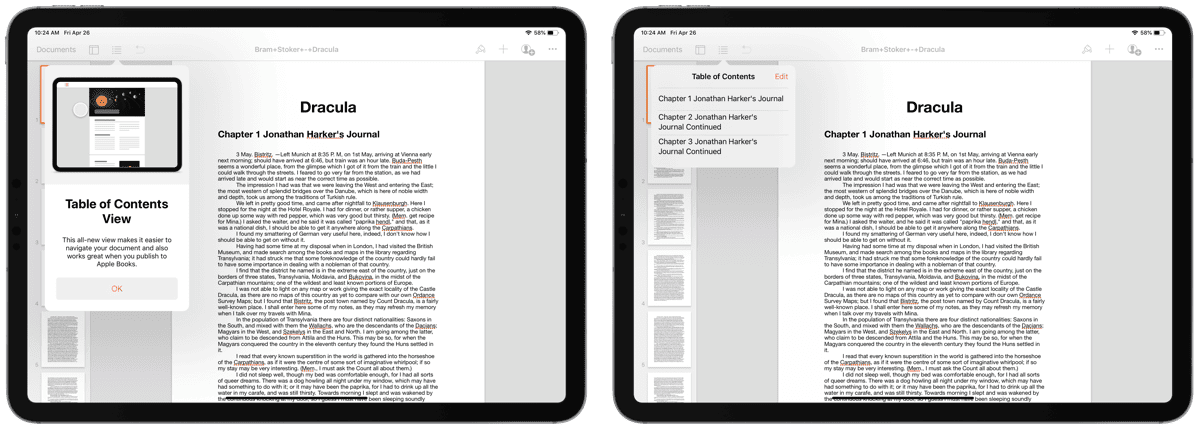
Related
Obviously, creating a table of contents is easier if you’re starting from a new document. You can add a table of contents to an existing document, but only if it already has paragraph styles. If not, you’ll have to manually go in, find the text that should be headers, and apply the header paragraph style to each one.
[iOS 11.3: How to use Smart Annotation in Pages]

0 Response to "iOS: How to Create a Table of Contents in Pages"
Post a Comment