How to Always Insert Attachments at the End in macOS Mail
If you’re not a fan of Mail’s tendency to drop attachments into the body of your emails, then, well…at least you can right-click (or Control-click) on them and choose “View as Icon.”
The resulting icon is much easier to drag around the body of your message, at least.
There’s another option, though, and it’s to have Mail always insert attachments at the end of your emails, even after your signature. To turn on this global setting, make sure you don’t have an email draft as your frontmost window in Mail, then choose Edit> Attachments> Always Insert Attachments at End of Message (a checkmark should appear next to the option if it’s on).
And then dropping in an attachment will go from this…
…to this. See how it’s after my signature?
Related
You may have to quit Mail and reopen it a time or two to force this change to take effect (I had to, at least). And this only applies to attachments you drag in or insert with the paper-clip icon in Mail’s compose window (and not to pictures you share directly from Photos, say). But when in doubt…right-click and choose “View as Icon.” Sometimes you just gotta get huge attachments out of your way, no matter what.
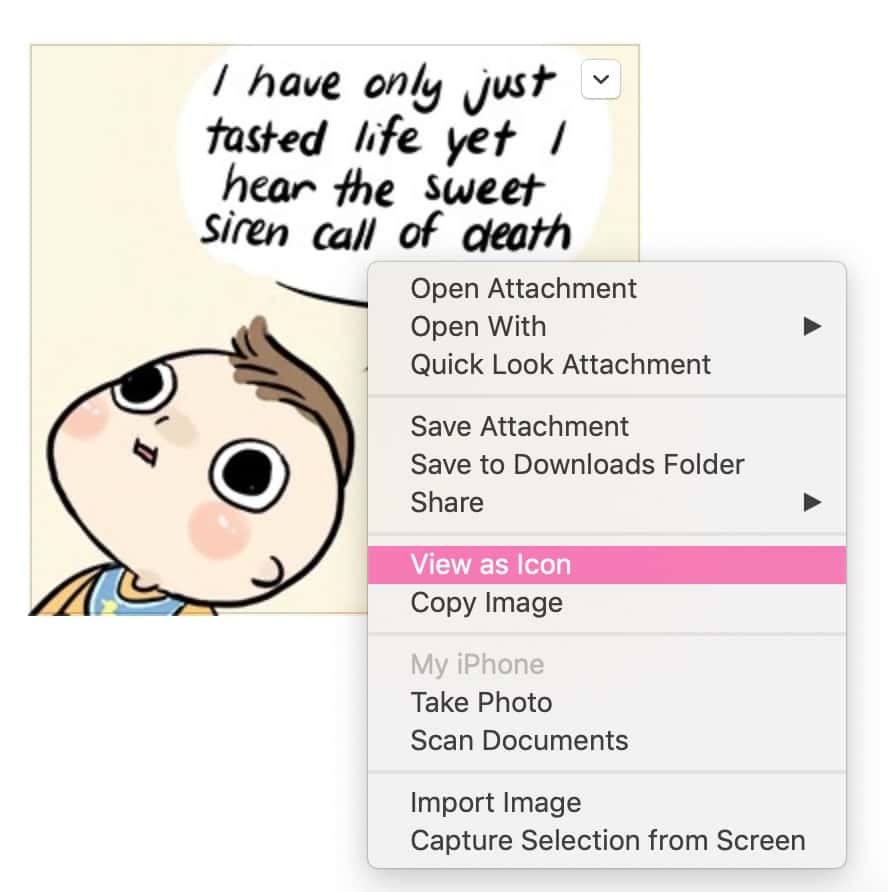
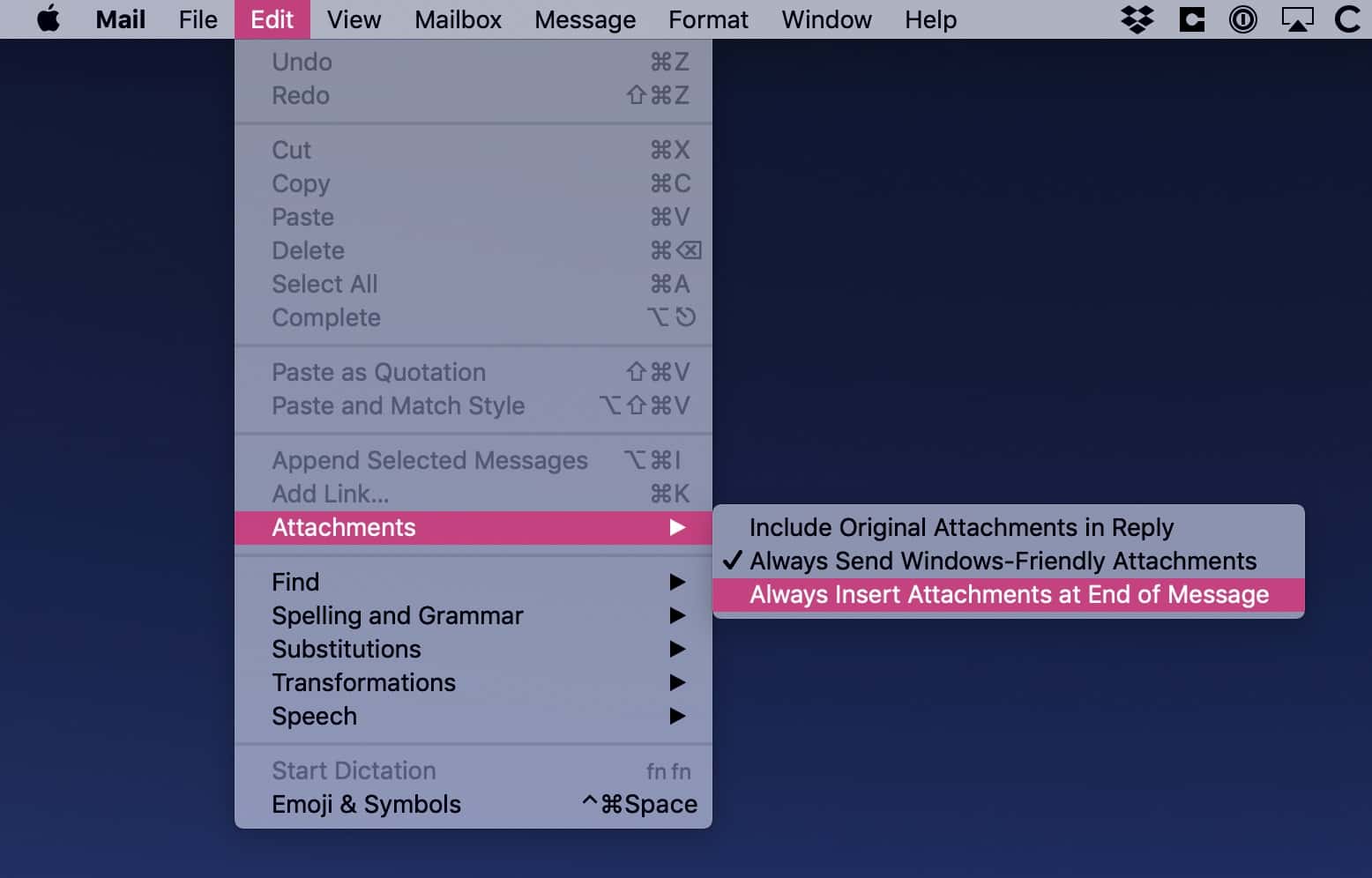
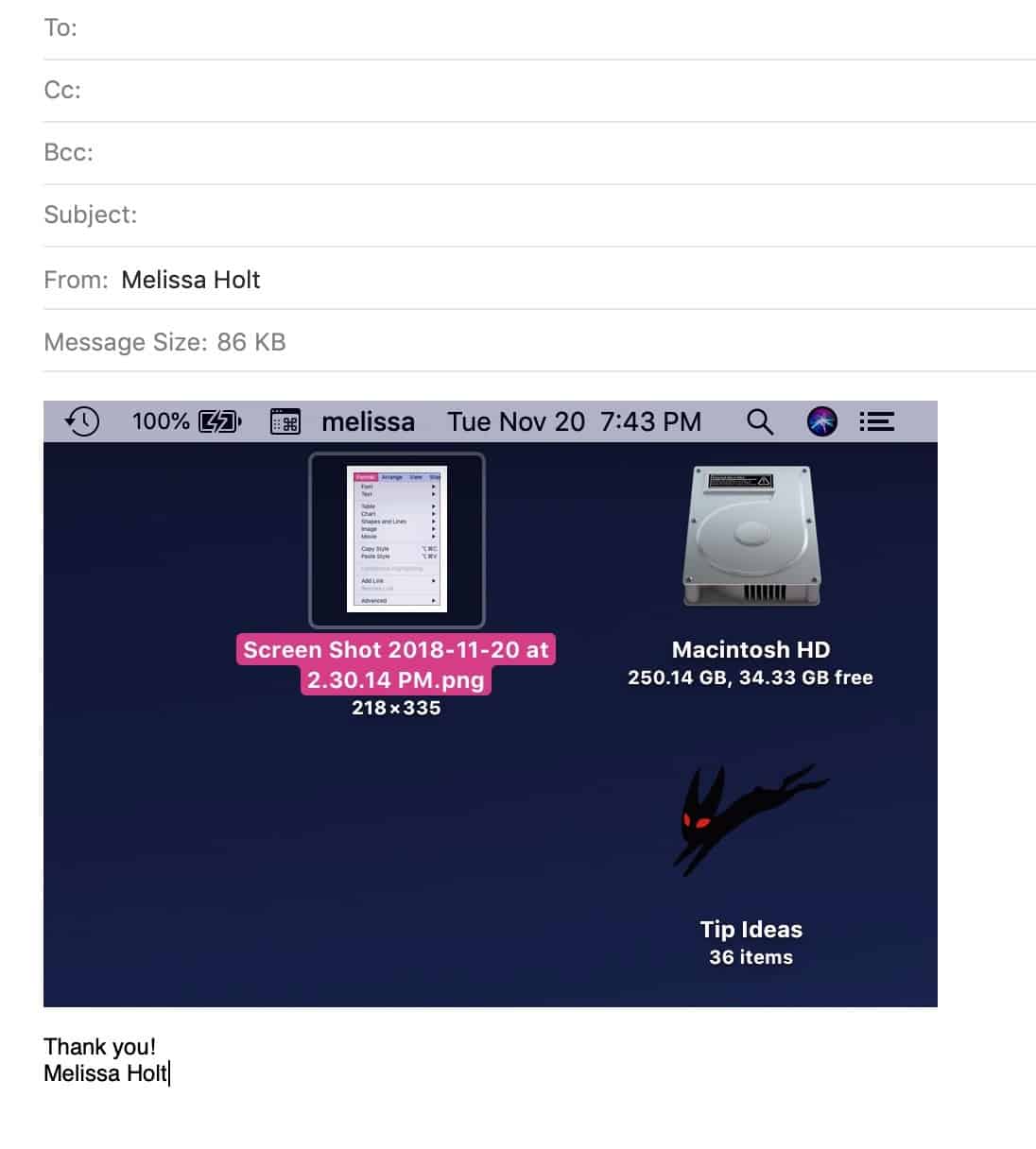
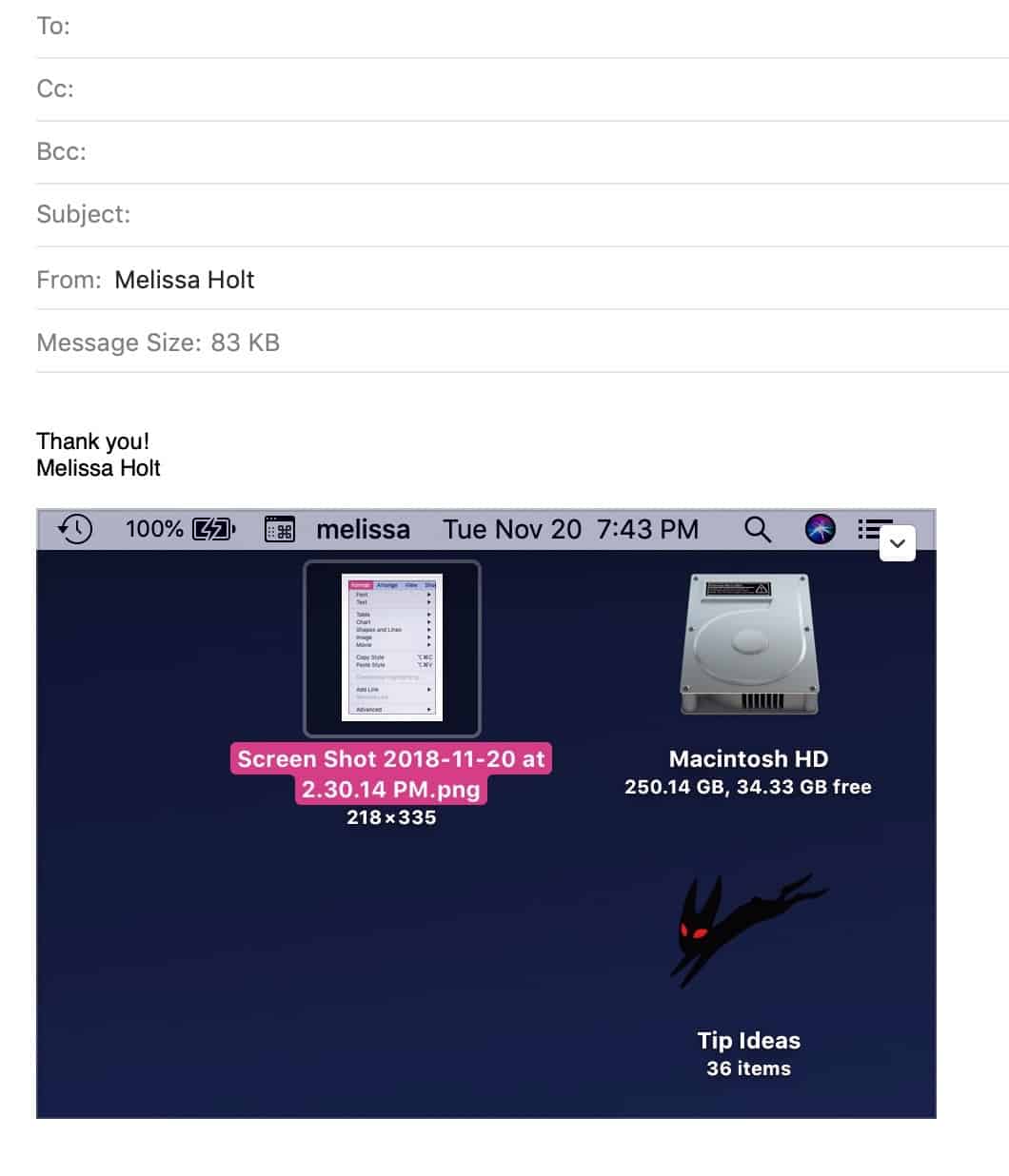

0 Response to "How to Always Insert Attachments at the End in macOS Mail"
Post a Comment