macOS: How to Reset Mac SMC and NVRAM, and Why You Would Need To
The System Management Controller, controls many low-level functions on your Intle-based Mac. But there are certain times where you may need to reset it. Here is how to reset Mac SMC, and the warning signs to look out for to find out if you need to.
What the SMC Does
- Responding to power button presses
- Responding to the display lid opening and closing on MacBooks
- Battery management
- Thermal management
- Sudden Motion Sensor (SMS)
- Ambient light sensing
- Keyboard backlighting
- Status indicator light (SIL) management
- Battery status indicator lights
- Choosing an external video source for some iMac displays

Photo by Alexandre Debiève on Unsplash
SMC Warning Signs
If you run into any of these issues, that may be a sign that your SMC needs to be reset:
- The keyboard backlight doesn’t work right, or at all
- The battery or status lights aren’t working right
- Your Mac doesn’t turn on when you open the lid
- The power adapter light doesn’t work right, or doesn’t reflect what it’s doing (green for charged, orange for charging)
- The fan runs at high speed, even if you aren’t doing CPU-intensive stuff
- The trackpad doesn’t work
- Your Mac won’t connect to Wi-Fi
- Your Mac runs slowly, even if you aren’t doing CPU-intensive stuff
- Your Mac shuts down slowly
Page 2: Resetting the SMC
Page 2 – Resetting the Mac SMC
Reset Mac SMC
In order to reset Mac SMC, you’ll first have to find out if the battery is removable or not. Models that have a removable battery include: MacBook Pro (early 2009 and later), all models of MacBook Air, MacBook (Late 2009), and MacBook (Retina, 12-inch, early 2015 and later).
MacBooks With Non-Removable Batteries
- Shut down your Mac by going into the menu bar, click the Apple icon () and click Shut Down.
- Once it’s completely off, hold down Shift + Control + Option on the left side of the keyboard. As you’re holding them down, press the power button and hold them both for 10 seconds.
- Release the keys.
- Press the power button to turn your Mac on.
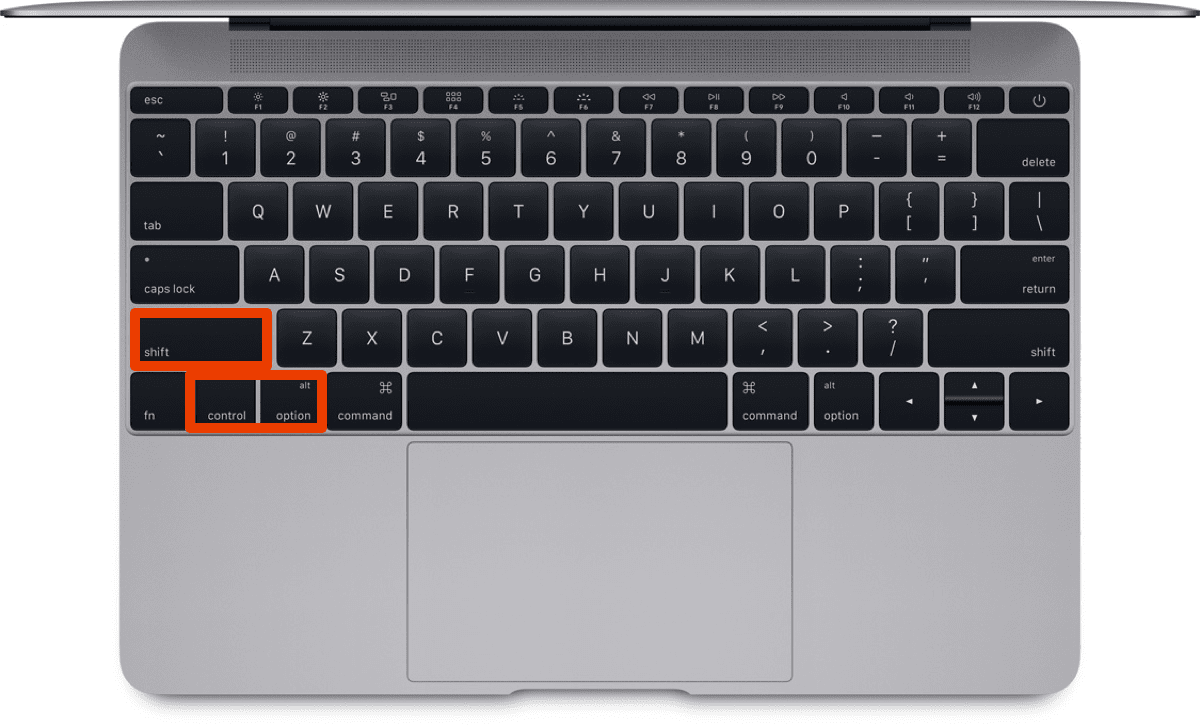
MacBooks with Removable Batteries
- Shut your Mac down.
- Remove the battery. If you’re nervous about doing this, you can take your Mac to an Apple Retail store or Apple Authorized Service Provider instead.
- Press and hold the power button for 5 seconds.
- Put the battery back in.
- Press the power button to turn your Mac on.
iMac, Mac mini, Mac Pro, Xserve
- Shut down your Mac by going into the menu bar, click the Apple icon () and click Shut Down.
- Unplug the power cord and wait 15 seconds.
- Plug the power cord back in.
- Wait 5 seconds, then press the power button to turn it on.
If you have an Intel-based Xserve, you can shut it down locally or using a remote command. Or press and hold the power button for 5 seconds.
iMac Pro
- Shut down your Mac by going into the menu bar, click the Apple icon () and click Shut Down.
- Press and hold the power button for 8 seconds.
- Release the button and wait a few seconds.
- Press it again to turn it back on.
Page 3: Resetting Your Mac’s NVRAM (PRAM)
Related
Page 3 – Resetting Your Mac’s NVRAM (PRAM)
Resetting Your Mac’s NVRAM (PRAM)
You can also reset your Mac’s NVRAM (PRAM). NVRAM, or NonVolatile Random Access Memory, is a small amount of memory that stores certain settings for fast access. Settings that NVRAM stores can include:
- Sound volume
- Display resolution
- Startup-disk selection
- Time zone
- Recent kernel panic information
Older Macs use something else called PRAM, but the steps are the same for both. If you use a firmware password for your Mac, you’ll have to turn it off before you reset NVRAM. Otherwise, these steps with either do nothing, or make your Mac boot into macOS Recovery.
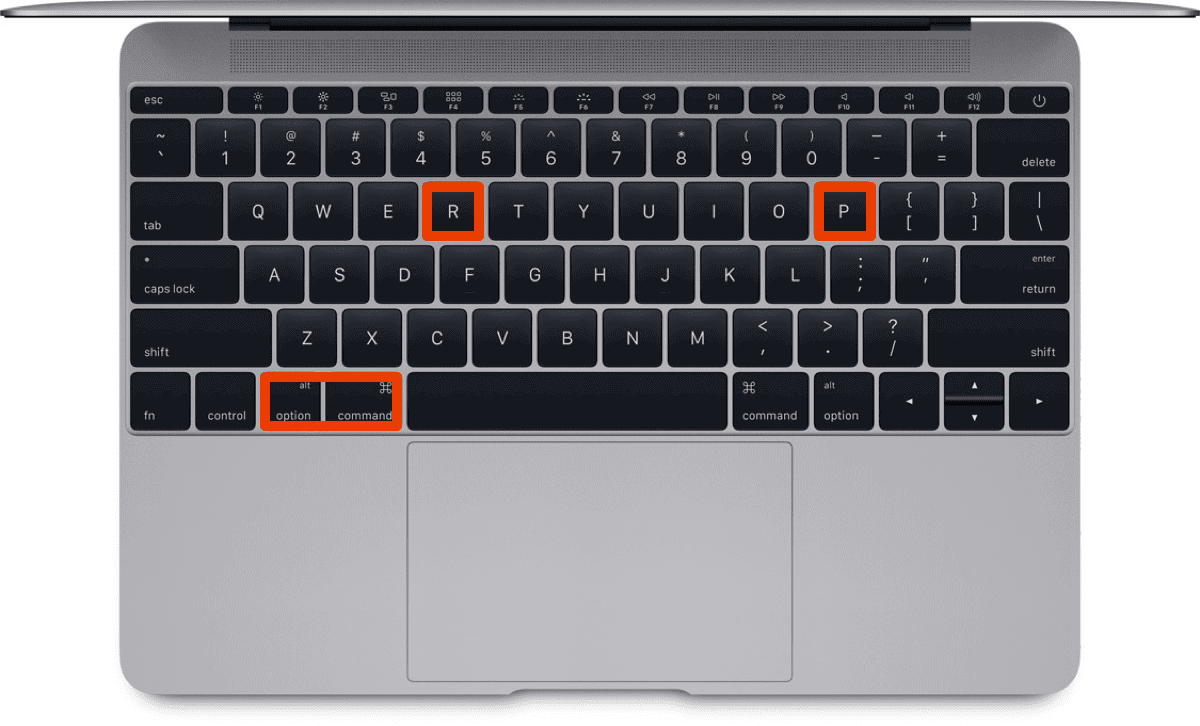
- Shut down your Mac by going into the menu bar, click the Apple icon () and click Shut Down.
- Turn it back on and immediately press Option + Command (⌘) + P + R.
- Release the keys after 20 seconds, and during this your Mac will restart.
- If your Mac plays a startup sound, release the keys after you hear the second startup sound.
- On an iMac Pro or MacBook that doesn’t play a startup sound, release the keys after the Apple logo appears and disappears for the second time.
Hopefully, resetting either/both the Mac SMC and NVRAM will have fixed your issues. If not, you might have to take it in to an Apple Retail store or Apple Authorized Service Provider instead.

0 Response to "macOS: How to Reset Mac SMC and NVRAM, and Why You Would Need To"
Post a Comment