How to Take Control of Your Facebook Privacy Settings
Facebook has a lot of information on billions of people around the world. Some of it is data collected without our knowledge, like trackers and analytics the company uses when we browse the web. Other information we give Facebook when we sign up and use its service. But we do have a little bit of control over this data. Here’s how to lock down your Facebook privacy settings.
Note that Facebook changes these privacy settings from time to time, so check back once a month or so.
Privacy
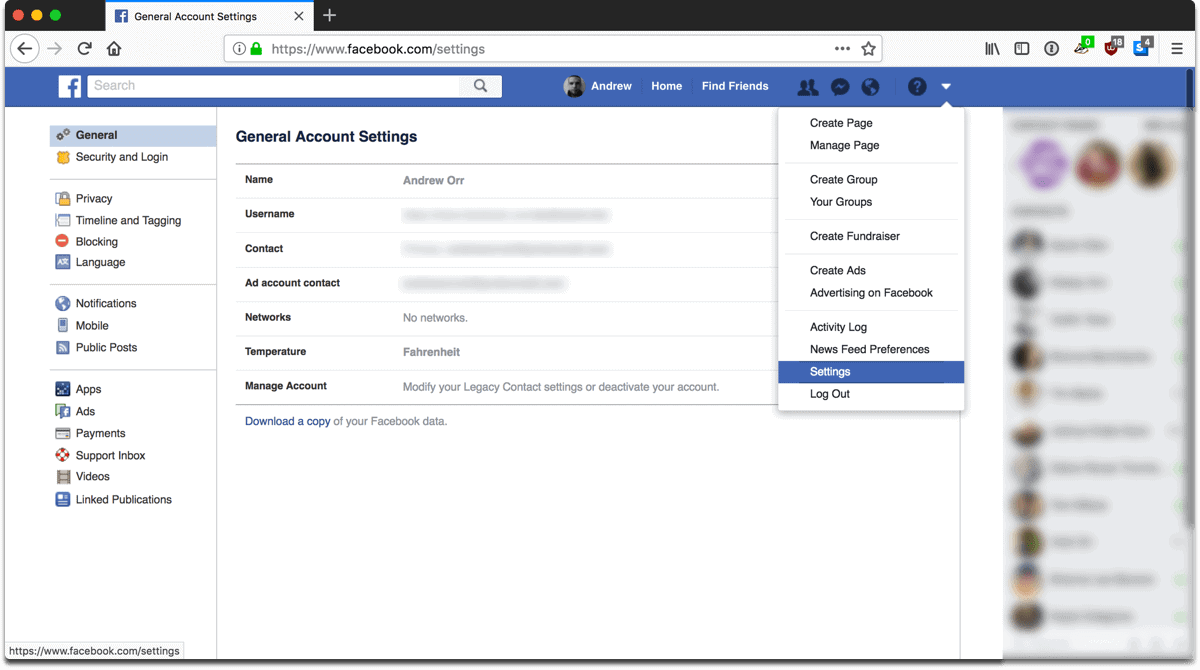
First, go into your account settings. Look for a question mark in the top tab bar. To the right you’ll see a downward-facing arrow. Click the arrow, then click Settings in the menu.
Next, in the menu on the left, click the Privacy tab. This is the first area we’ll concentrate on. You can control who you can your stuff, who can contact you, and who can look you up via Facebook search.
Who Can See My Stuff: Recommended Settings
- Who can see your future posts: Friends
- Who can see your friends lists: Friends
The next two settings are more personal. If you want to look at all of the posts and photos you’re tagged in, use the Activity Log as set here. You can even untag yourself from these places. Next, you can limit the audience for posts you’ve shared with friends of friends or public posts.
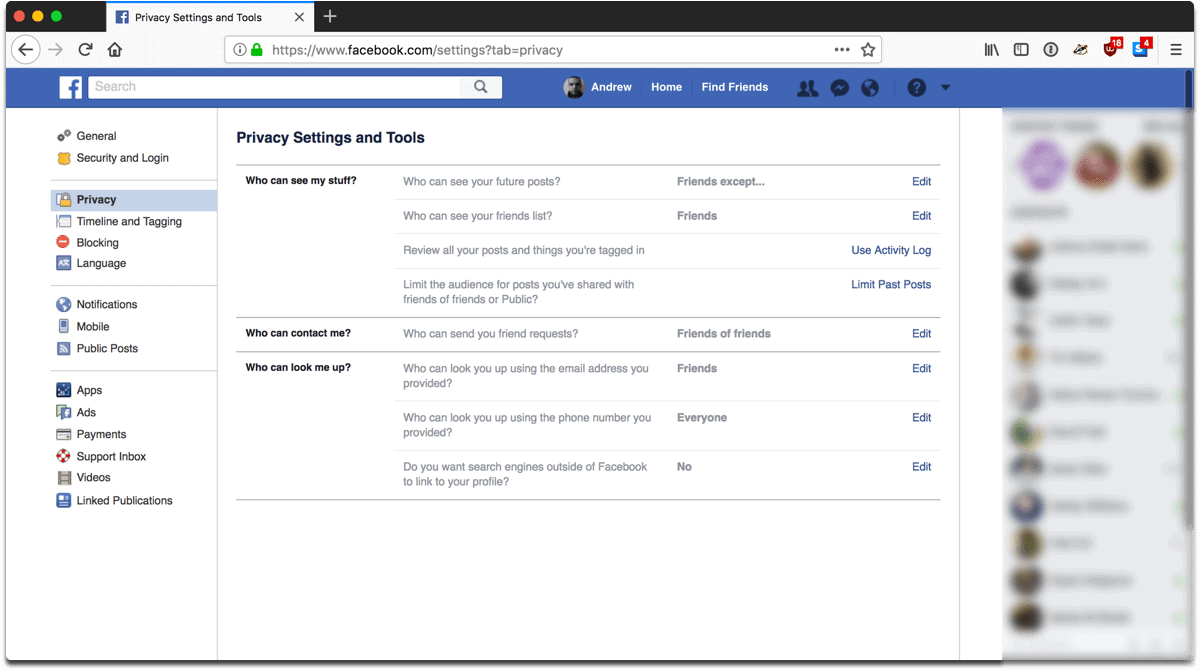
Who Can Contact Me: Recommended Settings
- Who can send you friend requests: Friends of friends
- Who can look you up using the email address you provided: Friends or Friends of friends.
- Who can look you up using the phone number you provided: Friends or Friends of friends
- Do you want search engines to link to your profile: No
Timeline and Tagging
In this section, you can control who can post on your timeline, who can tag you, and whether you want to review posts people tag you in before they show up on your timeline.
Timeline: Recommended Settings
- Who can post on your timeline: Friends
- Who can see what others post on your timeline: Friends
Tagging: Recommended Settings
- Who can see posts you’re tagged in on your timeline: Friends
- When you’re tagged in a post, who do you want to add to the audience of the post if they can’t already see it: Friends or Only Me.
- Who sees tag suggestions when photos that look like you are uploaded? No One. This means that if you don’t want Facebook’s algorithms to use facial recognition to suggest your face in photos, then select No One. If you’re comfortable with this, select Friends.
The Review section is a bit more personal. If you want to review posts and tags, then turn both of these settings on. This is useful if certain friends tag you in embarrassing posts or photos, and you don’t want these posts/photos to show up on your timeline.
Profile
Next, you can take a look at your profile to see what information you’re sharing. Again, this is a personal choice. If you’re like me and you want Facebook to know as little about you as possible, then remove everything in your About Me section. To find this, click on your profile, then click the About tab.
Or, if you want to keep your information on your profile, you can control who sees it. In the left menu, click on Contact Information and Basic Info. You can click on each entry and choose: Public, Friends, Only Me, Custom.

Also on your profile is the Activity Log. This is where you can delete your past posts, review/remove tags, hide things from your timeline, and delete photos, videos, likes, reactions, and comments. I’ll leave this up to you whether you want to dive into the log or not.
Unfortunately (but unsurprisingly) Facebook doesn’t let you remove stuff in bulk. That means if you want to delete comments, posts, photos, or videos, you have to painstakingly delete them one by one. Facebook doesn’t want you to ever leave.
Related
Finally, you can see which third-party apps that you connected to your account. I wrote a guide where you can view and deauthorize these apps.
Ad Preferences
While you’re still in settings, you can visit the advertising section. This is where you can peek behind the curtain to see how Facebook monetizes you. While you can’t stop seeing ads altogether (unless you use an adblocker), you can make sure these ads are personalized to you.

You can remove interests Facebook thinks you like, see the advertisers you’ve interacted with, control the information about you that ads use, control whether you see interest-based ads, whether you see Facebook ads outside of Facebook, and whether you want people to see your social actions paired with ads.
Location Data
If you’re a minor using Facebook, then location sharing is turned off by default. For adults, it’s a different matter. It helps if you remove location information from your profile, such as places you’ve lived, places you’ve checked in at, etc.
When you make a post, look for a location or GPS-like symbol. If Facebook has automatically filled in your location, you can remove it by clicking the X next to the symbol. There is no location section in Facebook privacy settings, so you have to manage it post-by-post.

0 Response to "How to Take Control of Your Facebook Privacy Settings"
Post a Comment