How To (Sort of) Block Emails In Apple Mail On macOS
Social media gives us options to block, mute or otherwise unfollow people. Unfortunately the same cannot be said for email…wait, actually you can block emails, and it’s easy to do in Apple Mail on macOS. This should work on all versions of macOS that have Apple Mail preinstalled.
Creating a Rule
While you can’t prevent someone from emailing you entirely, you can make sure you never see their emails.
- Open Apple Mail, either by using Spotlight, Finder or Siri.
- In the menu bar on the upper left, click Mail > Preferences. Next, click on the Rules tab and click Add Rule.
- Make sure the condition looks like this: From, Contains. Then in the text box, type in the email of the person you want to block.
- Under the Perform the Following Actions menu, select Delete Message. Click OK and you’re all done.
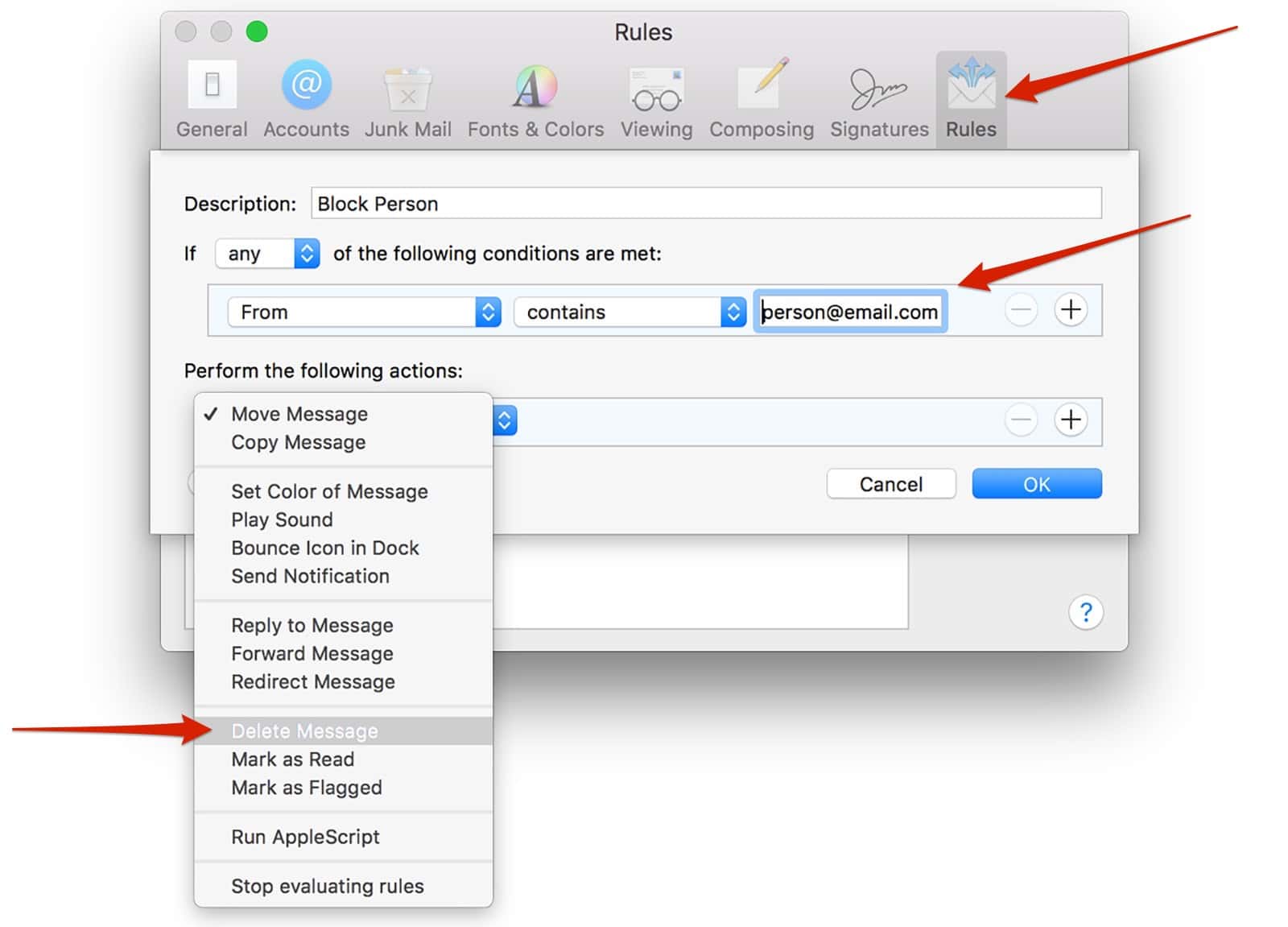
Adding a Block Email Rule
Now, whenever that person emails you, Apple Mail will automatically delete it, giving you peace of mind. Of course, if they email you from a different address, it will show up in your inbox. But you can quickly create a new rule for each new address.


0 Response to "How To (Sort of) Block Emails In Apple Mail On macOS"
Post a Comment