OS X Mail: Dealing with Attachments
If someone sends you a picture or a document attached to an email, you’ve got quite a few ways you can deal with it, file it away, or whatever you want. Apple’s built in some pretty cool tricks, so let’s go over them!
First, if you hover over the header at the top of your email, you’ll see a small toolbar appear.
This toolbar will give you icons for handling the message itself—trashing it, forwarding it, and so on—but if the email has attachments, you’ll also get the drop-down menu I’ve clicked on above. The choices you’ll see will differ slightly depending on what type of attachments you’ve received, but a handy option for images, for example, is the “Export to Photos” one. Select that, and the attached pictures will drop right into your Photos Library, no harm no foul.
Alternatively, you can use this menu to save all of the attachments (but if you just want to keep one item, click on its file name).
Another useful way to manipulate email attachments is by right- or Control-clicking on them.
Doing so will give you a menu similar to the one above, with options for getting a Quick Look at your file, choosing where to put what you’ve clicked on (“Save Attachment…”), sticking it right in your Downloads folder, copying it, and sharing it.
Finally, one other thing you should know is that you can just drag and drop attachments out of Mail. You could drop an attachment onto a waiting Finder window to file it somewhere, say, or onto your Desktop instead. If you want to get really fancy, you could drag an attachment onto a Dock icon to open it with the program you’ve dropped it onto or, in the case of Photos, import it into your library.
Related
I’m not sure why I would want to import the El Capitan wallpaper into my Photos program, but now it’s there. Go me!
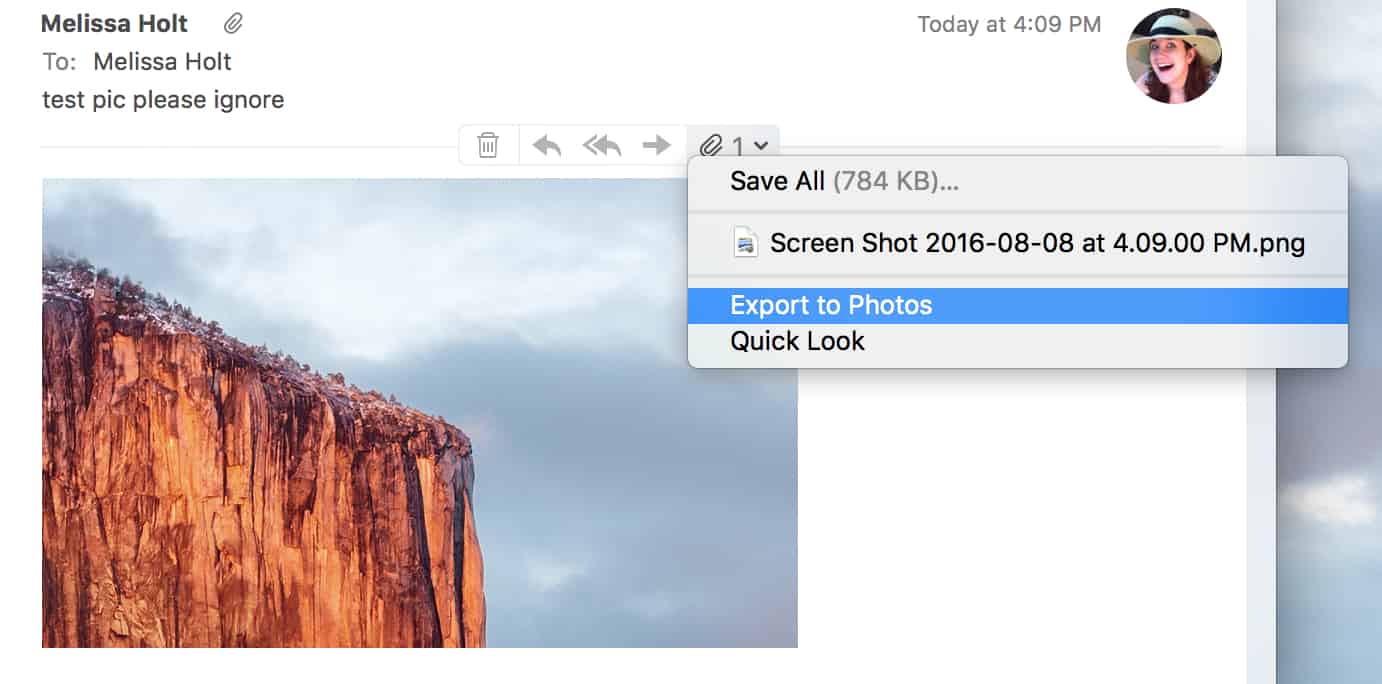
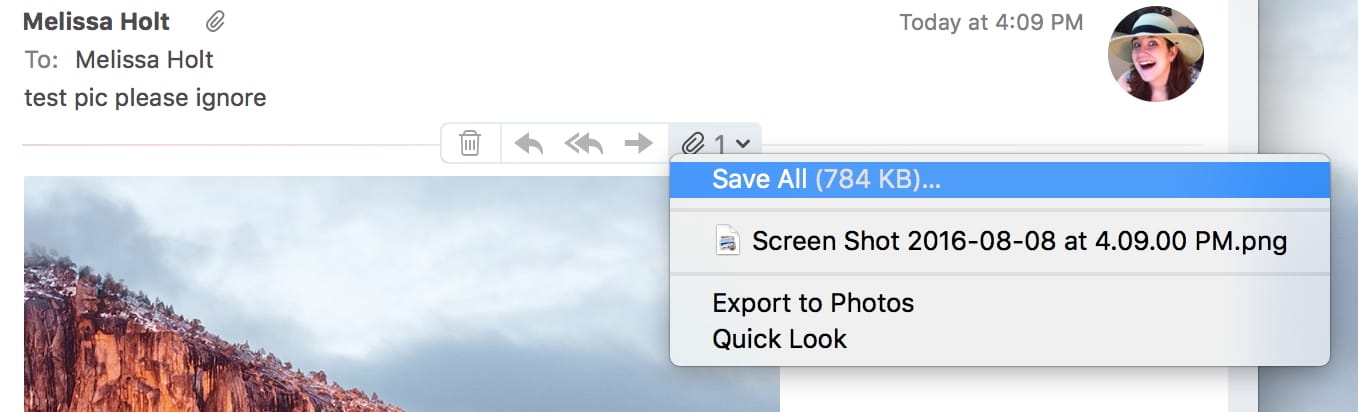
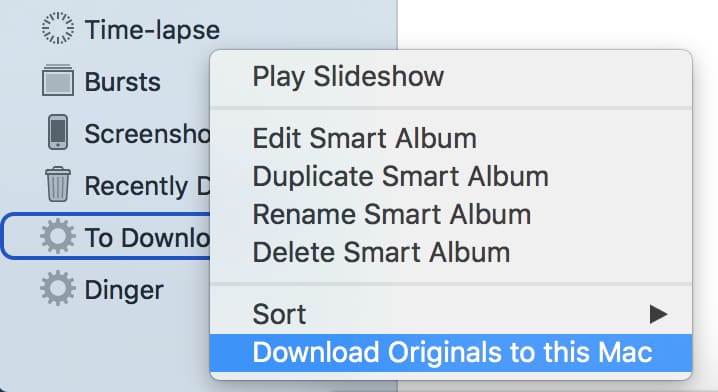
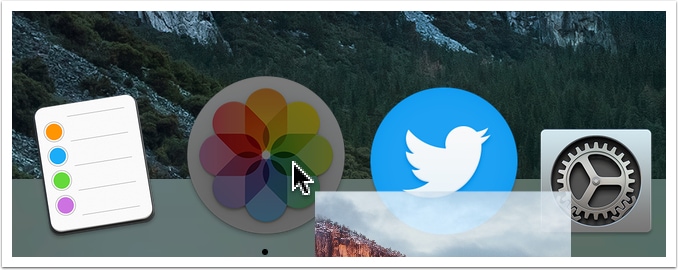

0 Response to "OS X Mail: Dealing with Attachments"
Post a Comment