What’s the Deal With 64-bit Office for Mac?
Microsoft Office 2016 for Mac is on the verge of moving to 64-bit. The good news is that the transition from 32-bit to 64-bit should be seamless for most users. There are, of course, still a few aspects worth knowing if you rely on Microsoft’s productivity suite. Here’s what longtime Office for Mac users need to know about the switch to 64-bit.
What’s the Difference Between 32-bit and 64-bit?
Most Mac users have likely already encountered the term 64-bit. Apple’s old PowerPC G5 architecture was 64-bit (which made it a tad awkward from a marketing standpoint when some of the first Intel Macs only had 32-bit processors). Apple made a push for 64-bit software with Snow Leopard (sort of). It was a big deal when the A7 processor in the iPhone 5S made the leap to 64-bit. These are just a few examples from Apple’s history alone, never mind the thousands of third party applications out there.
In short, the move from 32-bit to 64-bit can mean many different things depending on whether we’re talking about hardware or software. And even when it comes to just software, the benefits and implications vary wildly. What it all boils down to in the most simplistic sense is that moving to 64-bit allows the software to address more memory. Check out this ZDNet article if you’re interested in the math. Basic answer: 32-bit systems can address a maximum of about 4 gigabytes, while 64-bit systems can address 16 exabytes (that’s 16 million terabytes, if you’re curious).
This huge increase in addressable memory is practically limitless, at least for the foreseeable future. It can enable new functionality, remove barriers on the size and complexity of large databases, and potentially improve performance.
But when it comes to Office for Mac 2016, the short answer is that most users won’t even notice the change. Applications like Excel will be able to handle larger spreadsheets with more rows and longer character limits, and the overall suite of applications may receive a slight performance bump from running natively at 64-bits.
The Downside
The benefits of switching to 64-bit Office for Mac range from “game-changer” to “meh,” all depending on what you need the software to do. So what’s the downside? Compatibility.
As stated above, most users won’t have a problem with the switch, but Office for Mac exists within a huge ecosystem of third party add-ins, macros, scripts, and templates. Many of these third party additions must be updated by their developers to support 64-bit Office for Mac.
While the most in-demand add-ins should be ready to go out of the gate, many smaller projects won’t have the developer resources to make the jump quickly, or at all. So if you’re currently using third party add-ins or macros, make sure you check for 64-bit compatibility before upgrading.
How to Get 64-bit Office for Mac
If you’re eager to see 64-bit Office for Mac in action, or if you’re now desperate to start testing your company’s add-ins for compatibility, you can grab a preview build of Office via the Office Insider program.
Just like the Windows Insider program for Windows 10, the Office Insider program is free. The only problem, of course, is working directly with unfinished software. So don’t rely on the Insider Program for mission critical work.
To get started, first ensure that you have the stable, public version of Office 2016 for Mac installed. Launch one of the Office apps and go to Help > Check for Updates in the app’s menu bar. This will launch the Microsoft AutoUpdate utility, which is normally used for installing fully tested patches and updates.
Check for and install all updates and repeat the process until there are no more updates available. You should now be on the most recent stable build of Office. You should also see a new option in the AutoUpdate window.
Related
Check the box to join the Office Insider program and then select Office Insider Fast from the drop-down menu. Check for updates once more and you should have some new builds ready to download.
Once you’ve grabbed the latest Insider build, launch one of the Office apps and check its status in Activity Monitor. You’ll see that it’s 64-bit. But unless you’re an Excel spreadsheet nut, you’ll probably be a bit (ha!) underwhelmed. Just remember that you’re dealing with buggy and incomplete software, so don’t trust your crucial files to Office Insider builds.
Microsoft plans to continue updating the 64-bit Insider build of Office. For now, however, there’s no word on when the company expects a public release.
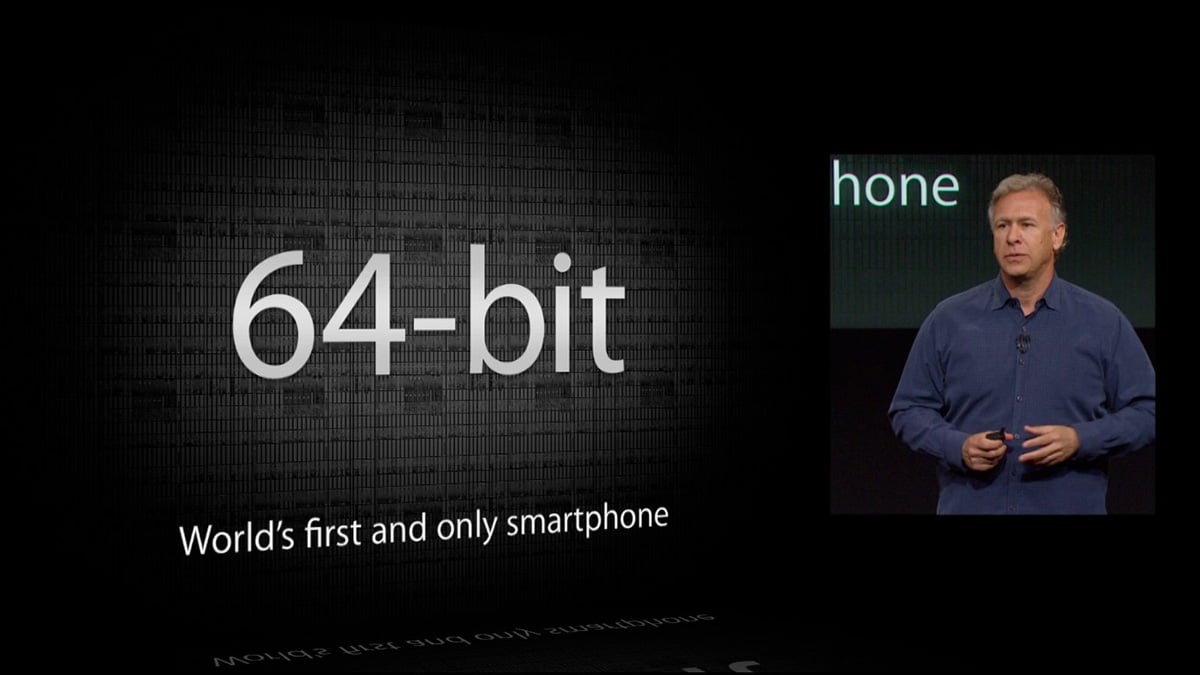
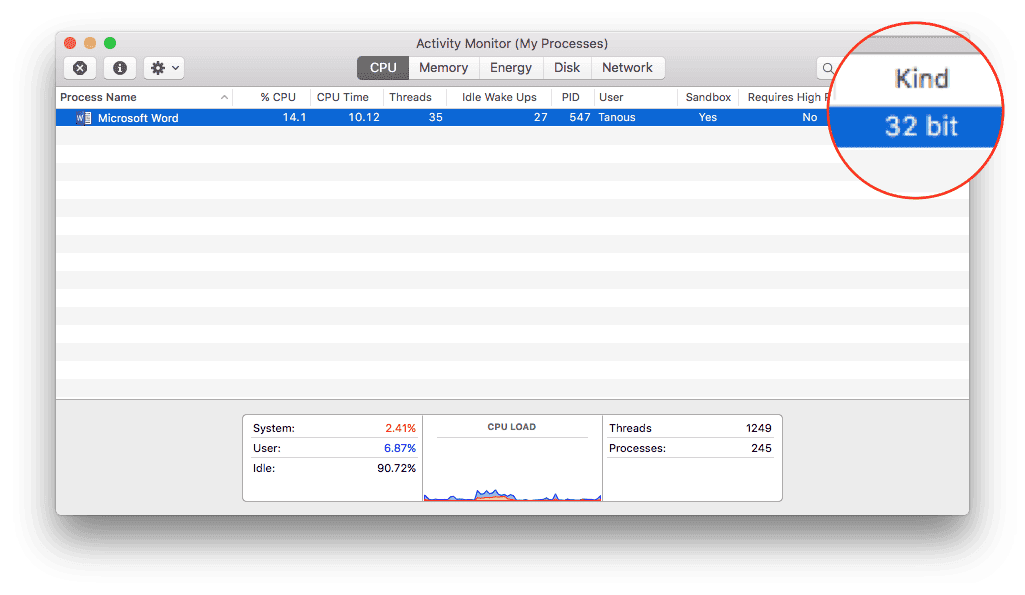

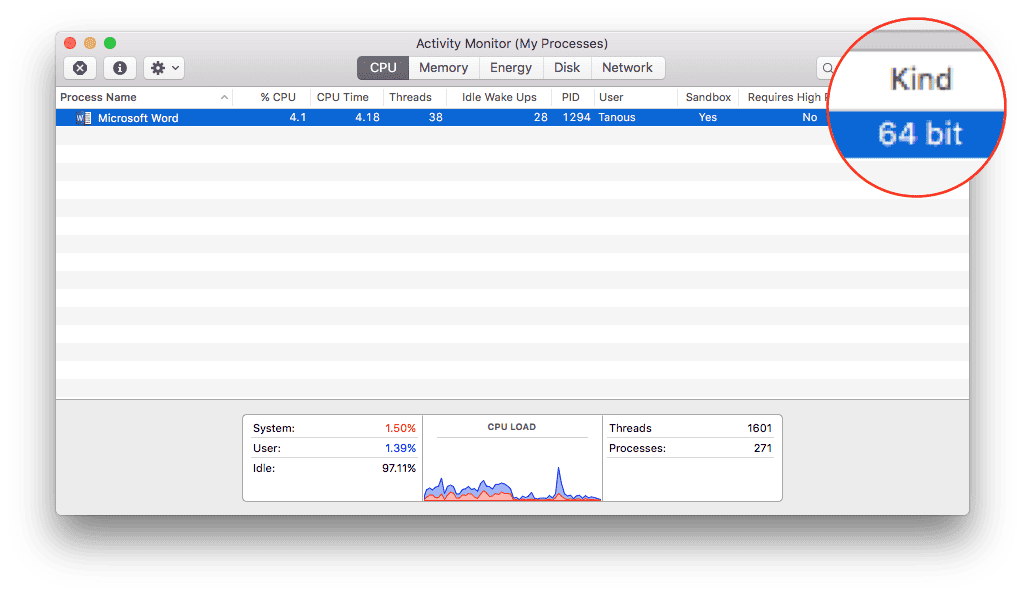

0 Response to "What’s the Deal With 64-bit Office for Mac?"
Post a Comment