How to Fix the “Date and Time” macOS High Sierra Bug
Over the last couple of weeks, I’ve seen a weird issue a few times now: After upgrading to High Sierra from an older version of macOS (or migrating to a new machine from one that was on an old version), some users’ date and time settings haven’t been working properly right off the bat. There’s nothing quite like realizing that your Mac has the time an hour behind where it’s supposed to be; almost makes you feel like you’re a time traveller. The lamest time traveler ever, but still.
The way I’ve been able to fix this is a bit…odd. If this happens to you, what you’ll start with is going to System Preferences > Date & Time; you can do this either by clicking on the clock in your menu bar and choosing “Open Date & Time Preferences”…
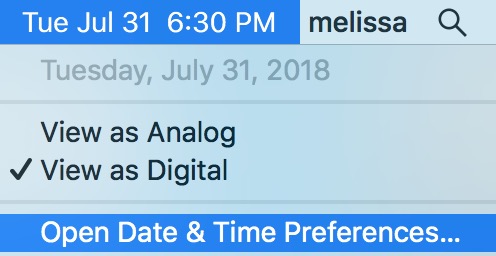
…or by clicking on the Apple Menu at the upper-left corner of your screen, selecting “System Preferences,” and then picking “Date & Time” from there.

Here’s what I’ve been seeing in the Date & Time section with this bug. If users click on the “Time Zone” tab, they’ll find that while the “Set time zone automatically using current location” checkbox is on, the map below it will have them in the wrong zone.
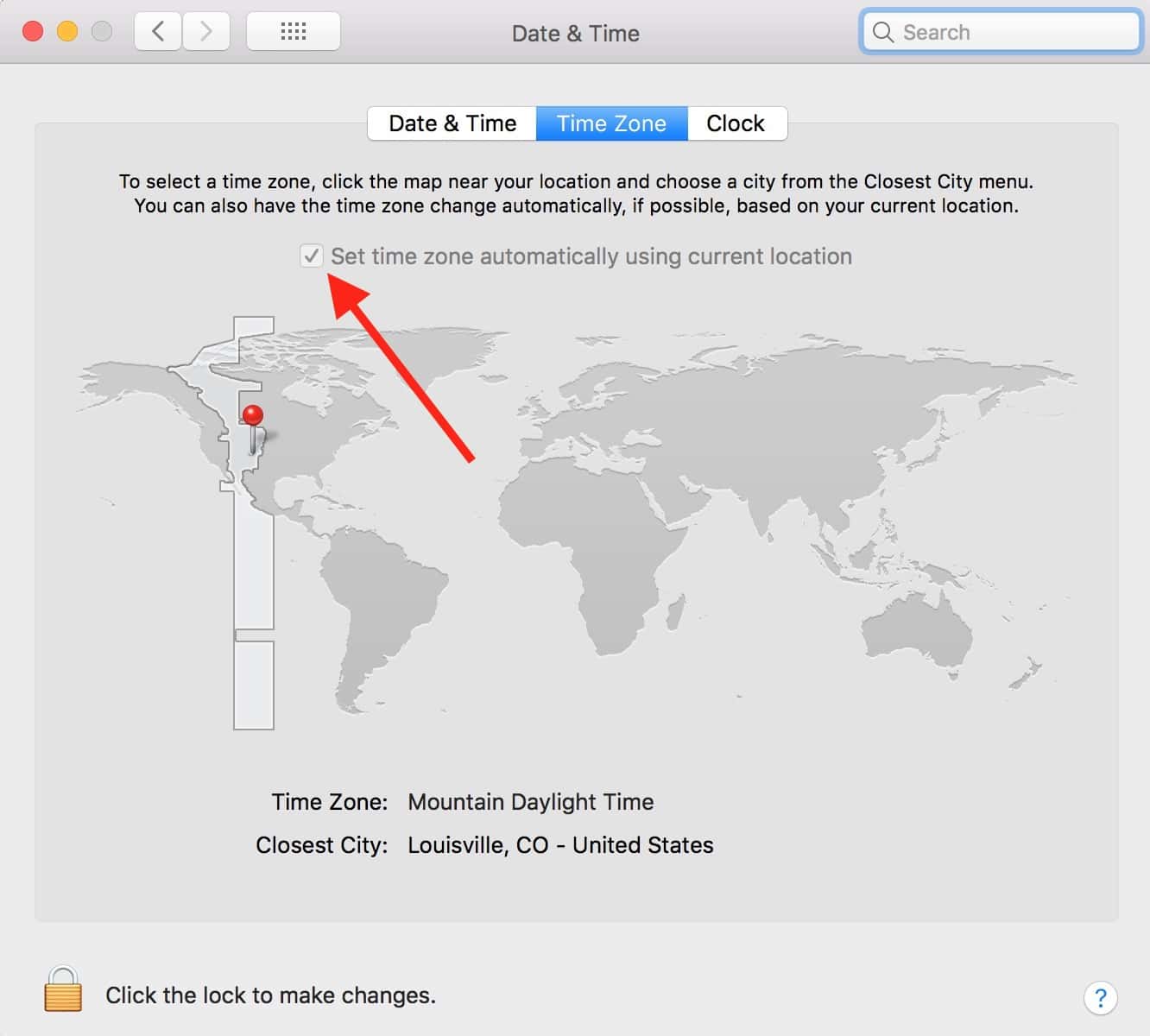
Yes, this one is actually correct, since the screenshot’s from my Mac. What did you want me to do, huh? Take screenshots on client machines? Sheesh.
At least in my experience, toggling the “Set time zone automatically using current location” checkbox off and on again doesn’t work. Neither does going under the “Date & Time” tab and toggling the “Set date and time automatically” one off and on.
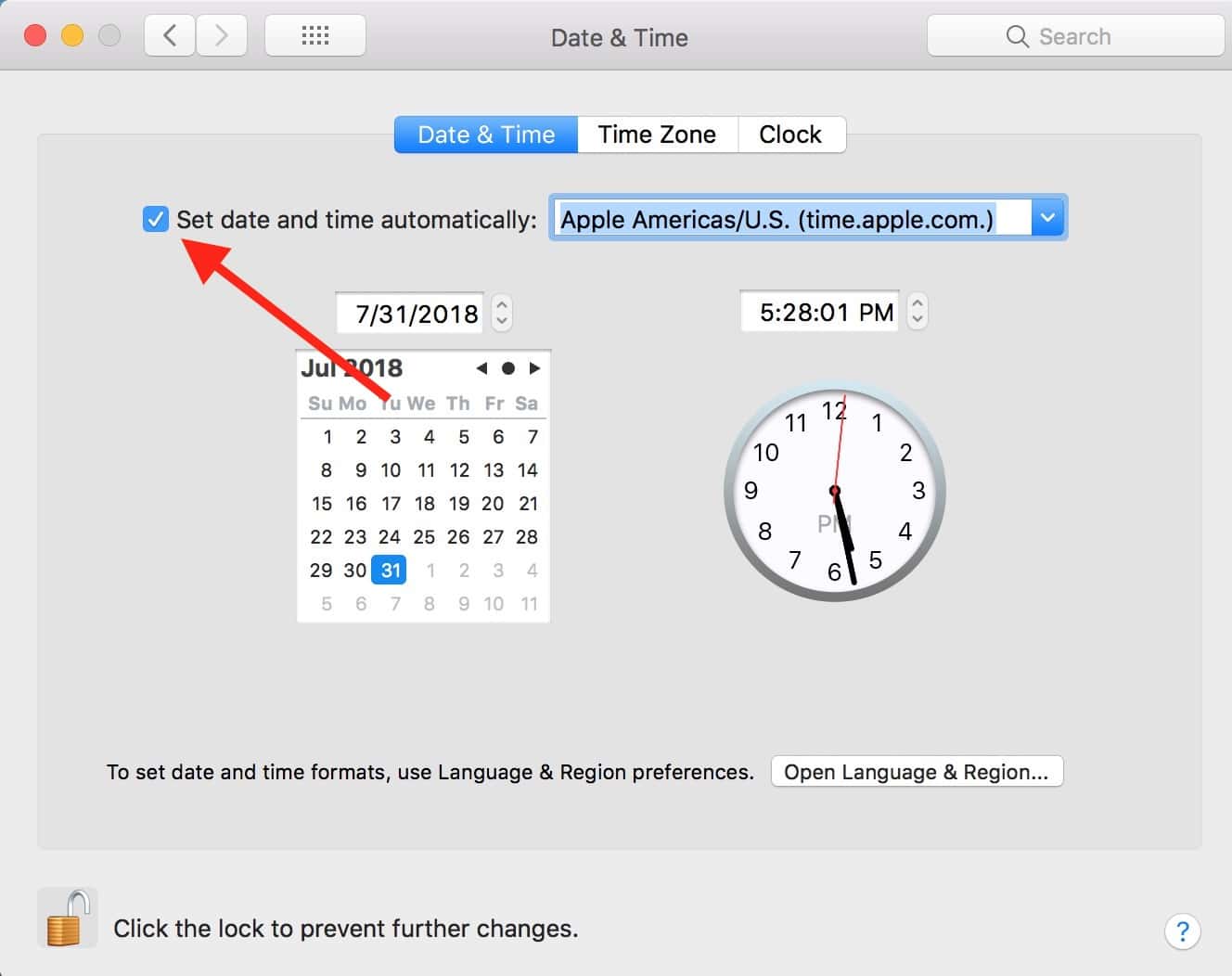
Here’s what’s reliably worked for me: First, revisit the “Time Zone” tab, then click the lock in the lower-left corner and type in your admin password to authorize your changes.
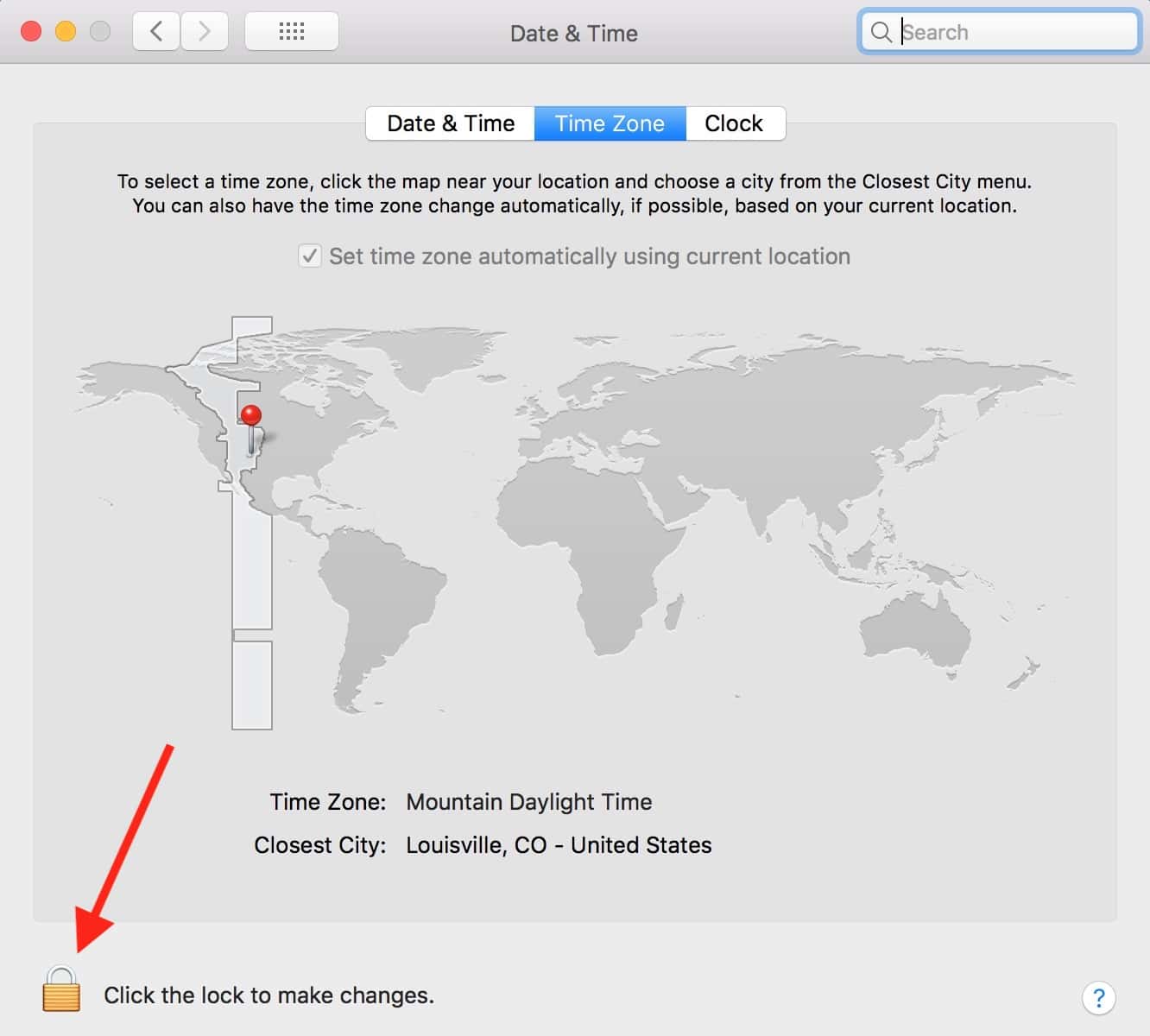
Then deselect the “Set time zone automatically using current location” checkbox.
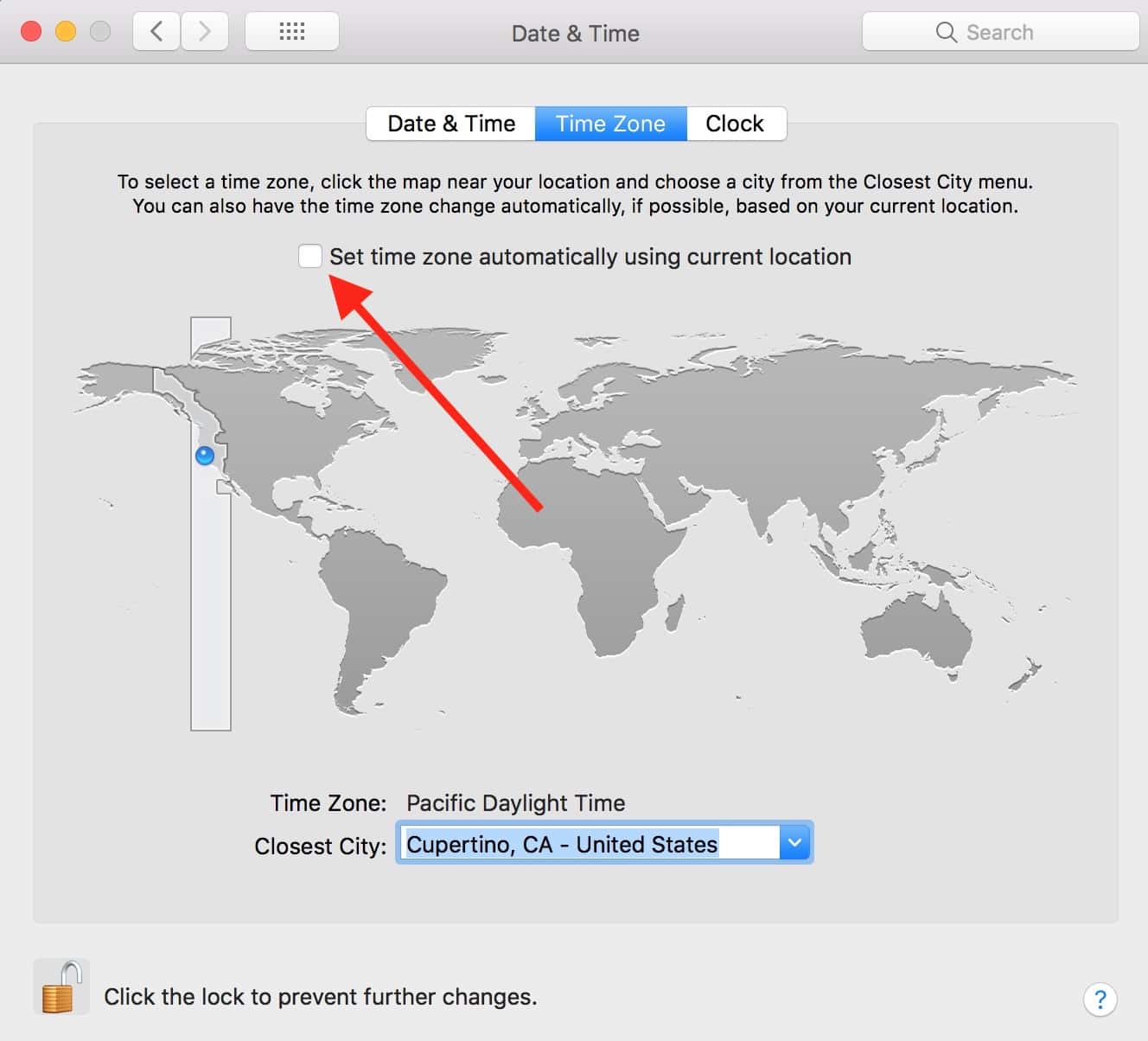
When you do so, you can click on the map (or type in the box at the bottom) to find your closest city.
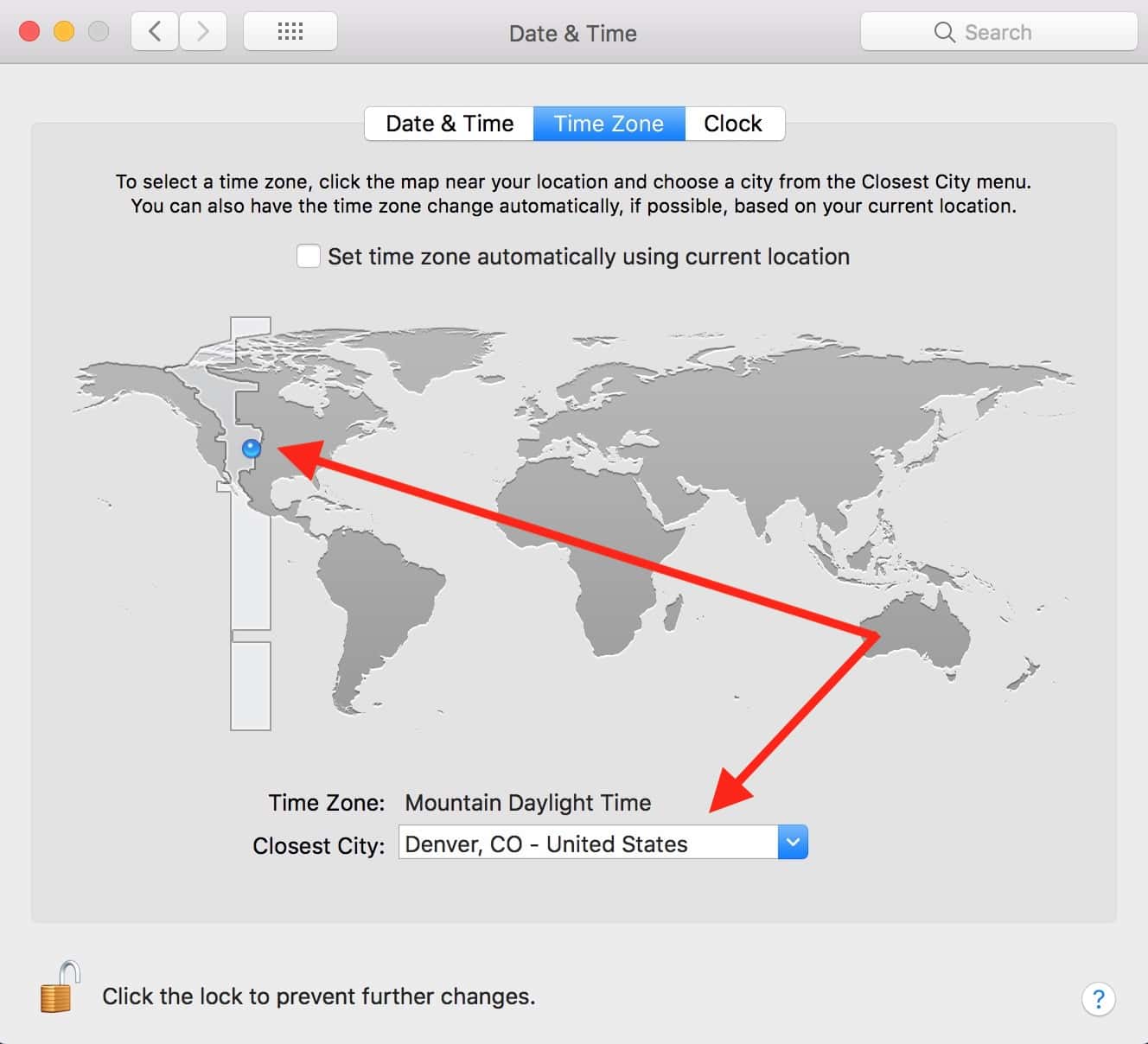
When you’ve done that, then turn the “Set time zone automatically using current location” checkbox back on. It should keep the time zone in the right place and update your clock to the correct time.
Now, if that doesn’t work, of course you can try a reboot (which I would do anyway to be sure this change persists!). If you still can’t get your Mac to display the correct time, though, wander over to System Preferences > Security & Privacy, click the “Privacy” tab, and check the options under Location Services > System Services > Details.
Related
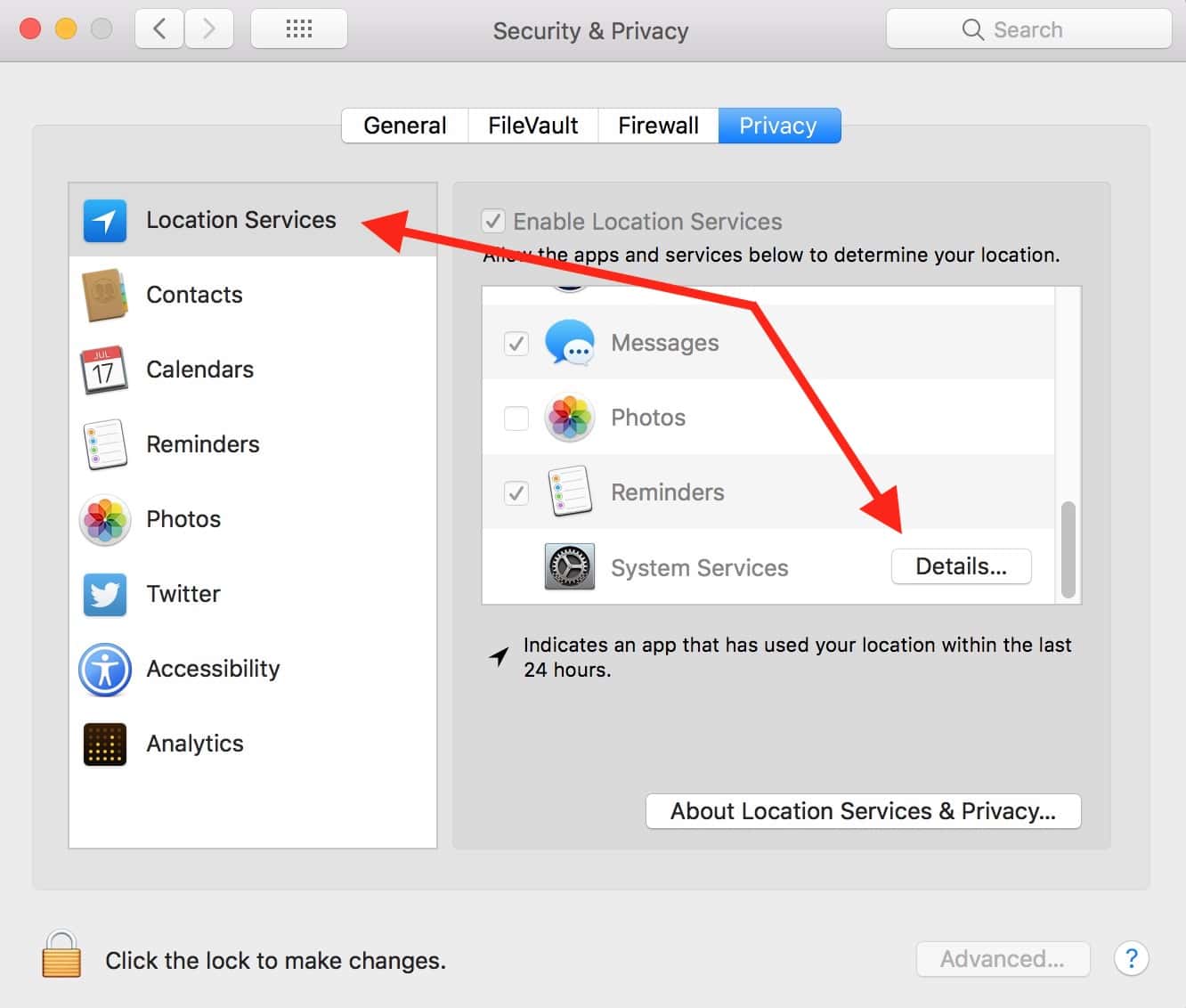
If your checkboxes in there don’t give your Mac the power to set the time zone…
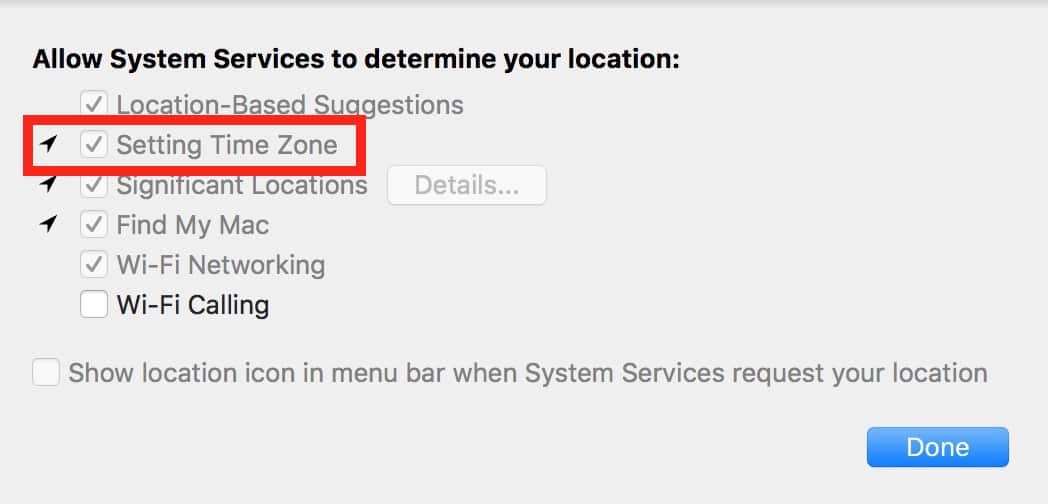
…or if you don’t have location services enabled at all, your Mac won’t be able to keep your time configured based on your current location. Which you probably want, right? I’m sure Apple isn’t spying on us through setting our time zones.
Or ARE they? No one would suspect it! It’s the perfect crime!
…Nah. Probably not.

0 Response to "How to Fix the “Date and Time” macOS High Sierra Bug"
Post a Comment