How to Restore Notes from a Time Machine Backup
In my very humble opinion, a big oversight of Apple’s is that you can’t restore backups of Notes from iCloud.com. You can do so with a bunch of other types of data (which I’ve discussed before), but sadly, you can’t do that with Notes.
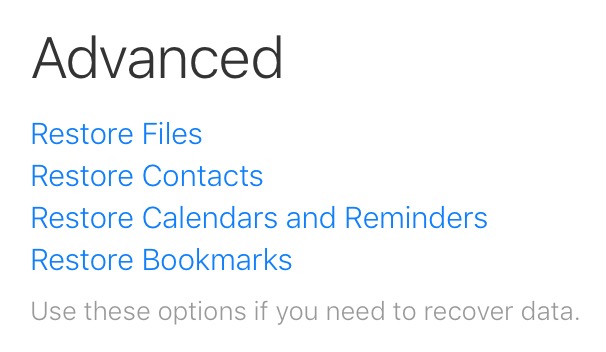
These are the choices you get within iCloud’s online settings. See, no Notes!
That said, if you’re looking for an item that you may have accidentally removed, the Notes program does keep stuff for 30 days after deletion. If you open the app on your Mac, you can reveal the sidebar (View > Show Folders) to find the “Recently Deleted” section to check that.
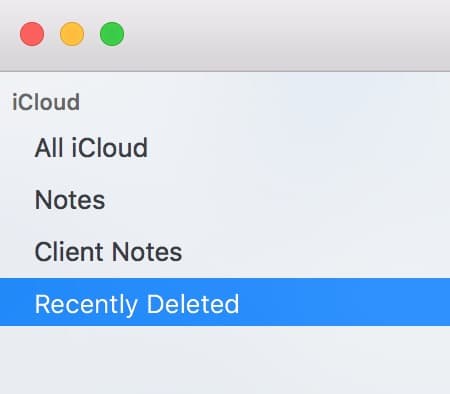
If that doesn’t help, you can actually restore these notes from a Time Machine backup, but…uhhh…it’s a little bit completely entirely not clear how you’d do so. That’s what I’m here for, right? Well, that, and making terrible jokes. I’m sorry for everything I’ve done, guys.
Anyway, first you’ll want to navigate to the folder where your database lives. To do so, click on Finder’s blue smiley face icon in the Dock to switch to that program, and then pick Go > Go to Folder from the menus at the top.
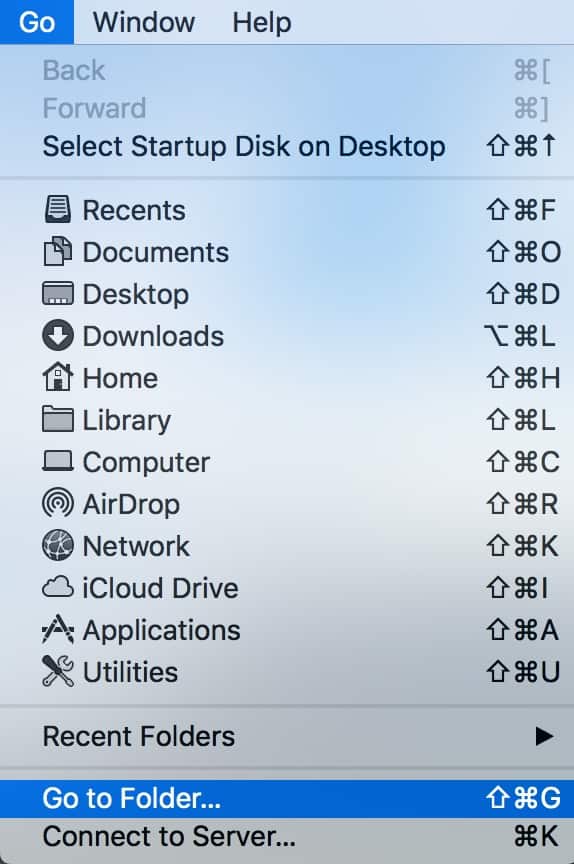
In the dialog box that’ll appear, type or paste the following in exactly and click “Go”:
/Library/Group Containers
Like this:
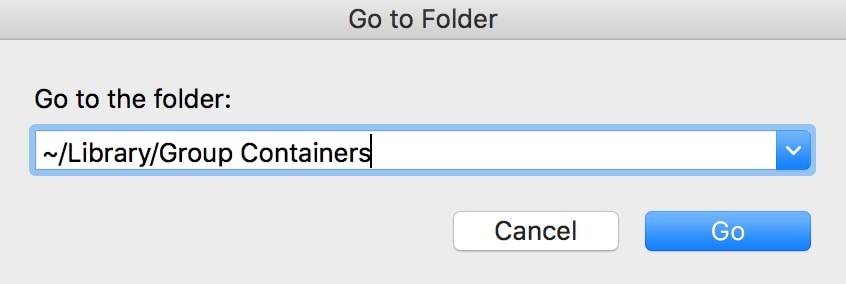
When that opens, look for the folder labeled group.com.apple.notes; that’s what we’ll be restoring.
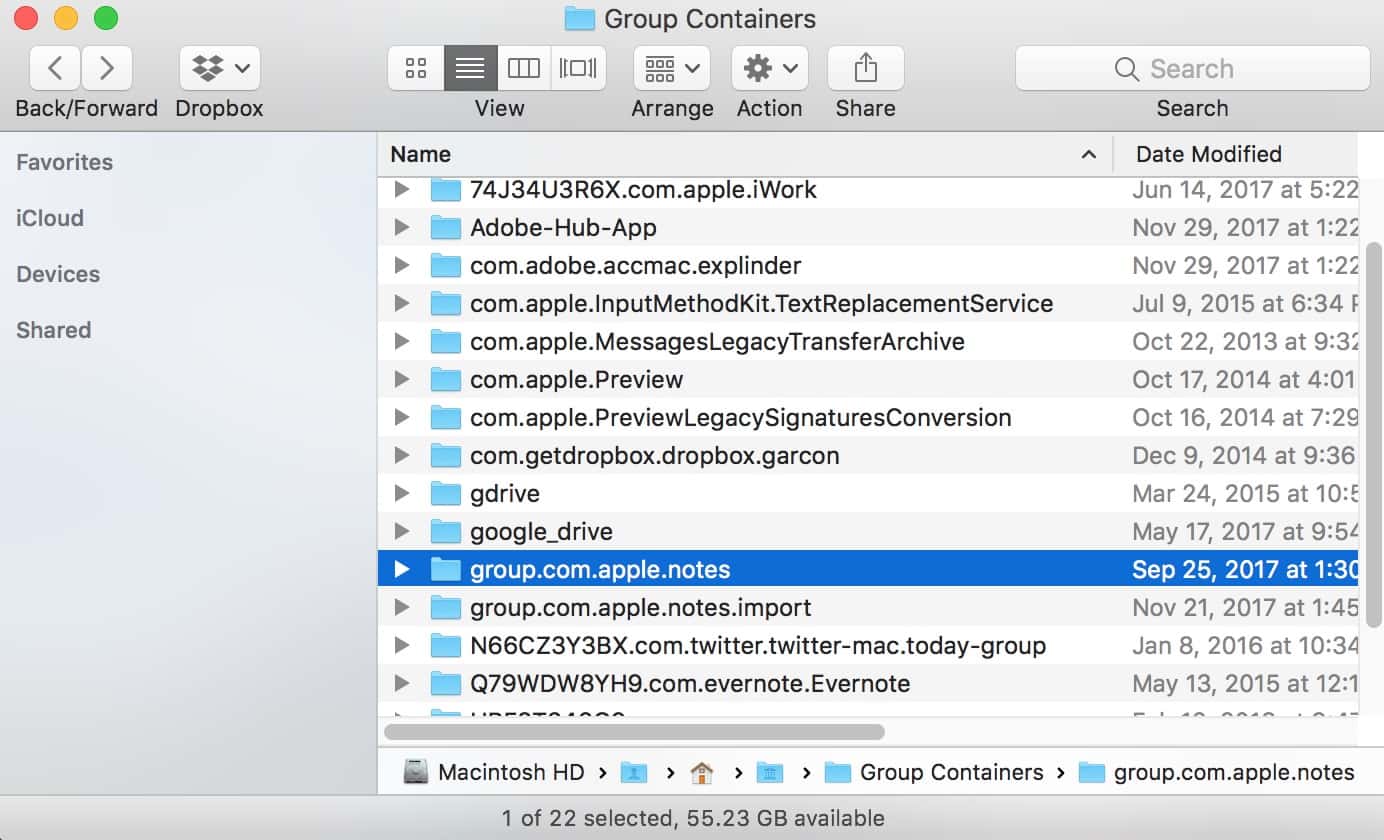
And this is a good, good time for an important caveat: If you’re concerned about losing notes that may not have existed in the older version of your database, back them up! You can copy and paste them into text files, say, or click each one and choose to export it to a PDF from the Notes program.
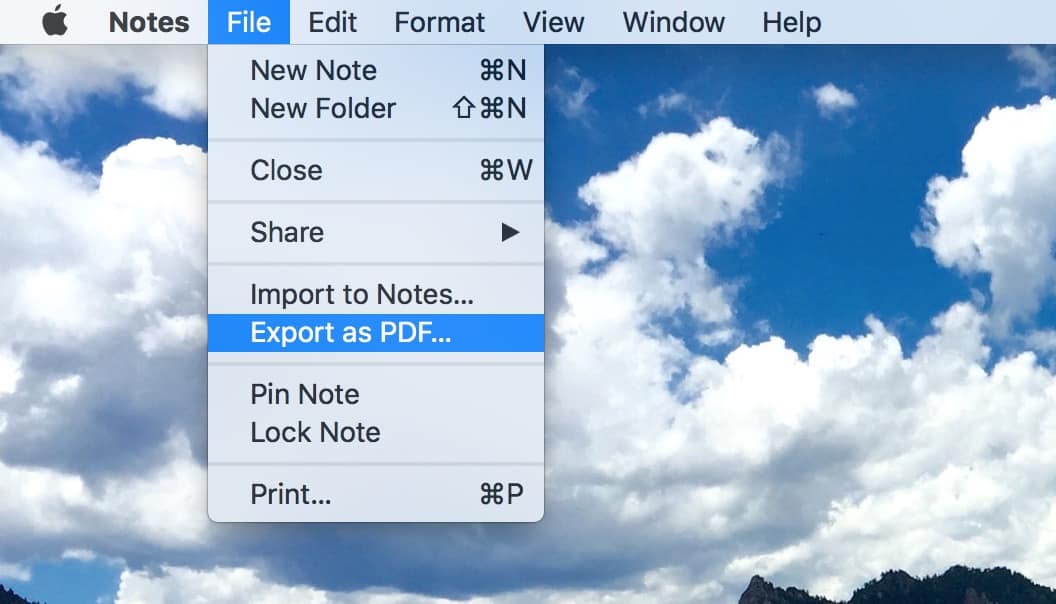
I’d also suggest you hold down Option and drag this group.com.apple.notes folder onto your Desktop (or wherever) to make a copy just in case something goes wrong. But regardless, make sure that your critical notes are backed up, as this process will completely replace your database with an older version. Let me say that again: This process will completely replace your existing Notes database. Be careful. This is your final warning.
When you’re sure you’re good on backups, then, quit Notes if it’s running. At this point, visit System Preferences > iCloud and deselect the checkbox next to “Notes” to prevent it from attempting to sync with your other devices; in my testing, iCloud syncing being turned on made the newly imported backups just disappear immediately if they included items I had previously deleted.
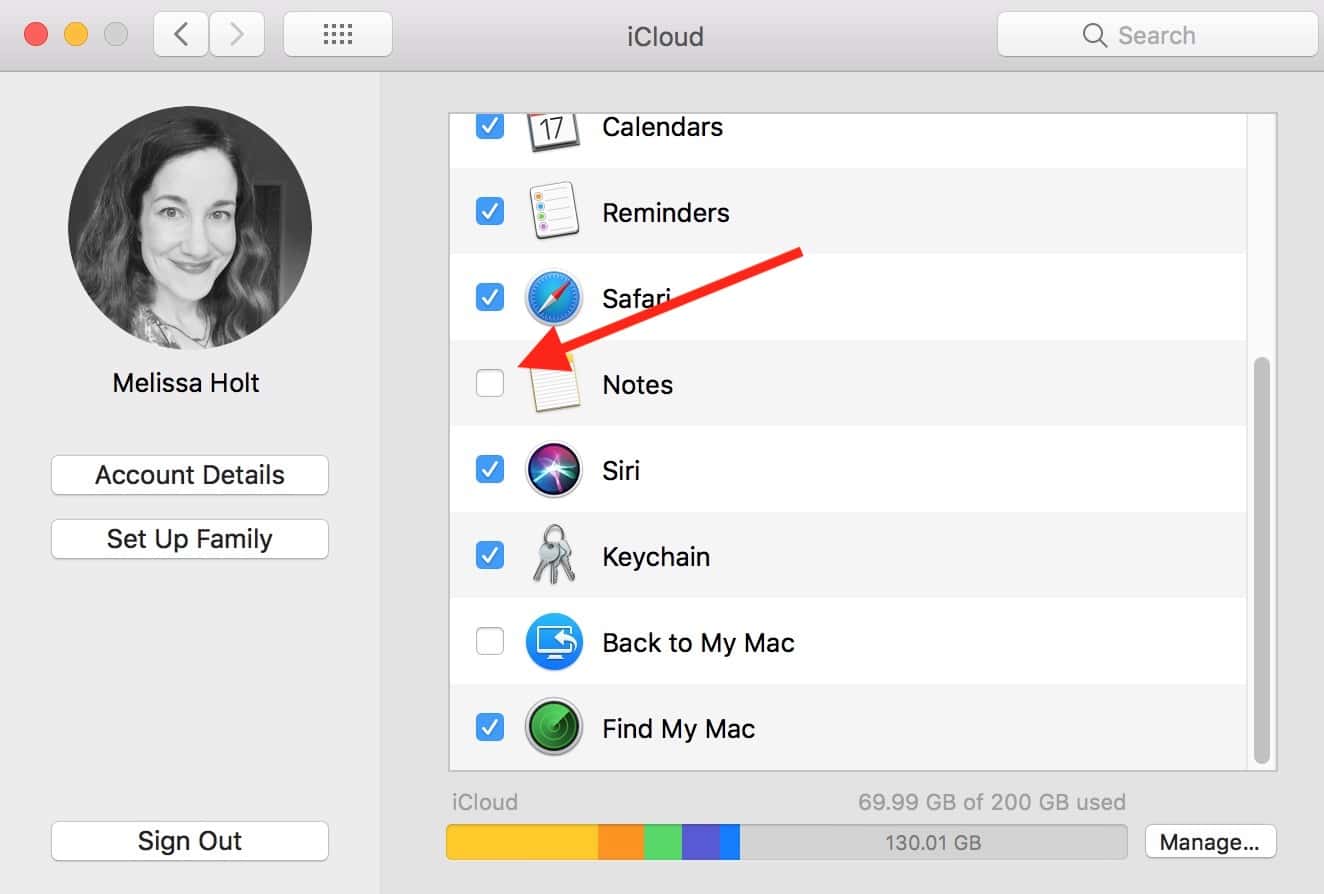
OK, you’ve made backups, you’ve turned off iCloud syncing, and you’re ready! Just make sure Finder is open to that “Group Containers” folder and choose “Enter Time Machine” from the circle-clock icon in your menu bar. Of course, this assumes that your backup drive is connected either directly or over your network.
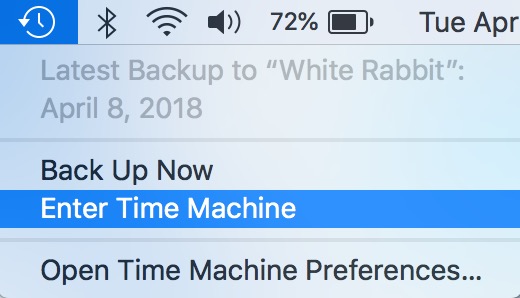
Related
When the familiar Time Machine interface appears, use either the arrows on the right side or the timeline all the way on the right to navigate to the date you’d like to restore your notes from.
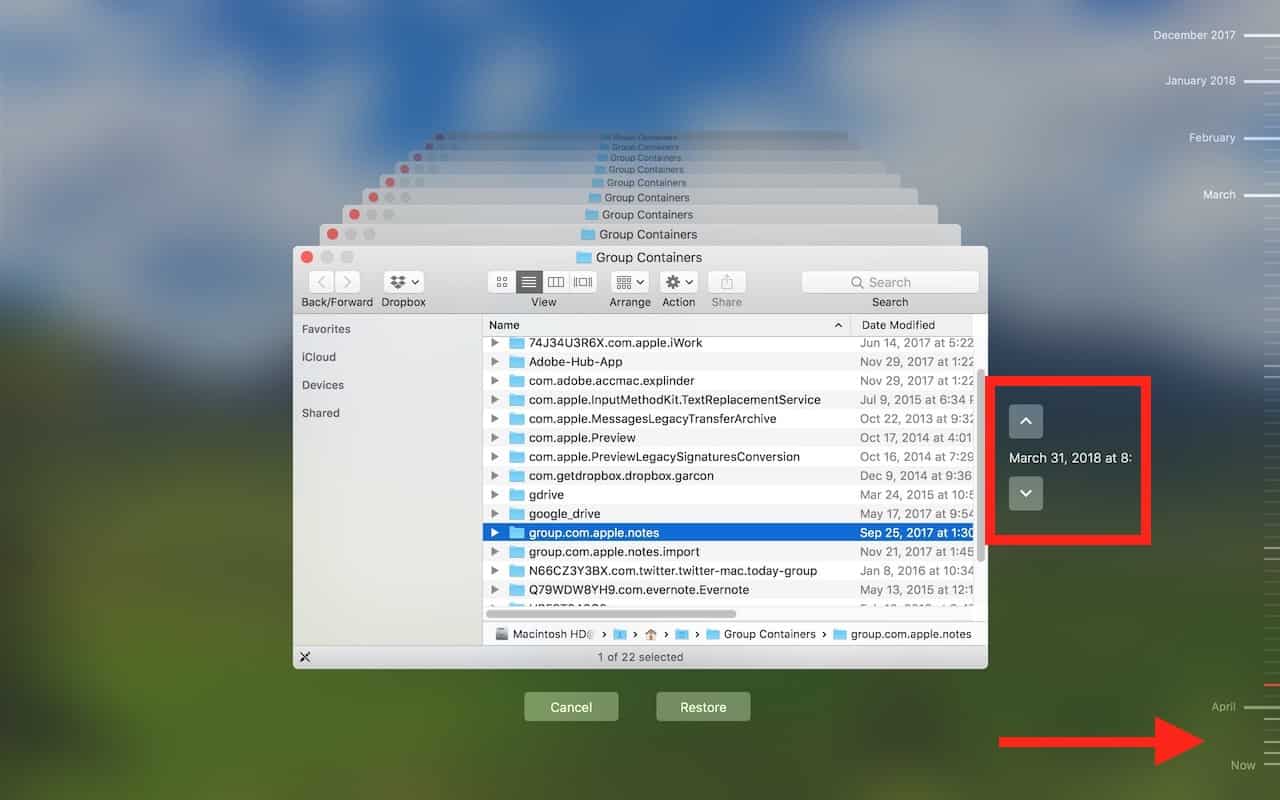
When you’ve got the date picked, make sure the group.com.apple.notes folder is selected, and then click the “Restore” button. When you do so, you’ll have to confirm that you want to replace the existing folder.
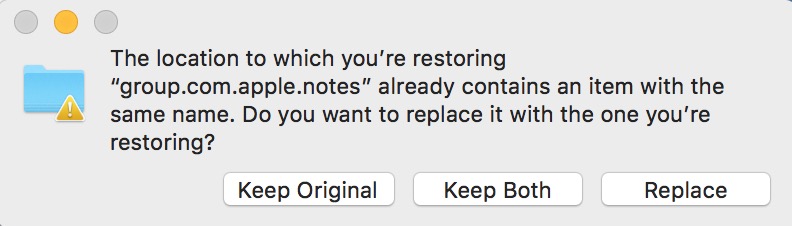
After that, try opening Notes again and see if your missing items are back! Whew. I would then copy and paste or export your critical notes before you turn iCloud syncing back on, for sure, as they might just disappear again.
Oh, and one more thing: If you’re concerned about replacing your existing database (and you should be), another way you could go about this would be to create a temporary user account on your Mac, copy your account’s group.com.apple.notes folder into the /Library/Group Containers folder of your new account using the magic of the Shared folder as a go-between, and then open Notes from that account. When you do so, you’ll see the old version of your stuff without having to replace your own account’s database. You could then set up an email address within that temporary account to send the important items to yourself or export the PDFs from Notes and pop them into that Shared folder. Yeah, it’s convoluted, but hey! I’m all for convoluted if it prevents data loss.

0 Response to "How to Restore Notes from a Time Machine Backup"
Post a Comment