macOS High Sierra: How to Disable Split View in Mail
For those of you who use Mail in full-screen mode, you may have noticed that High Sierra now defaults to a split-screen view when you’re composing a message or when you’ve double-clicked on an email to open it in its own window.
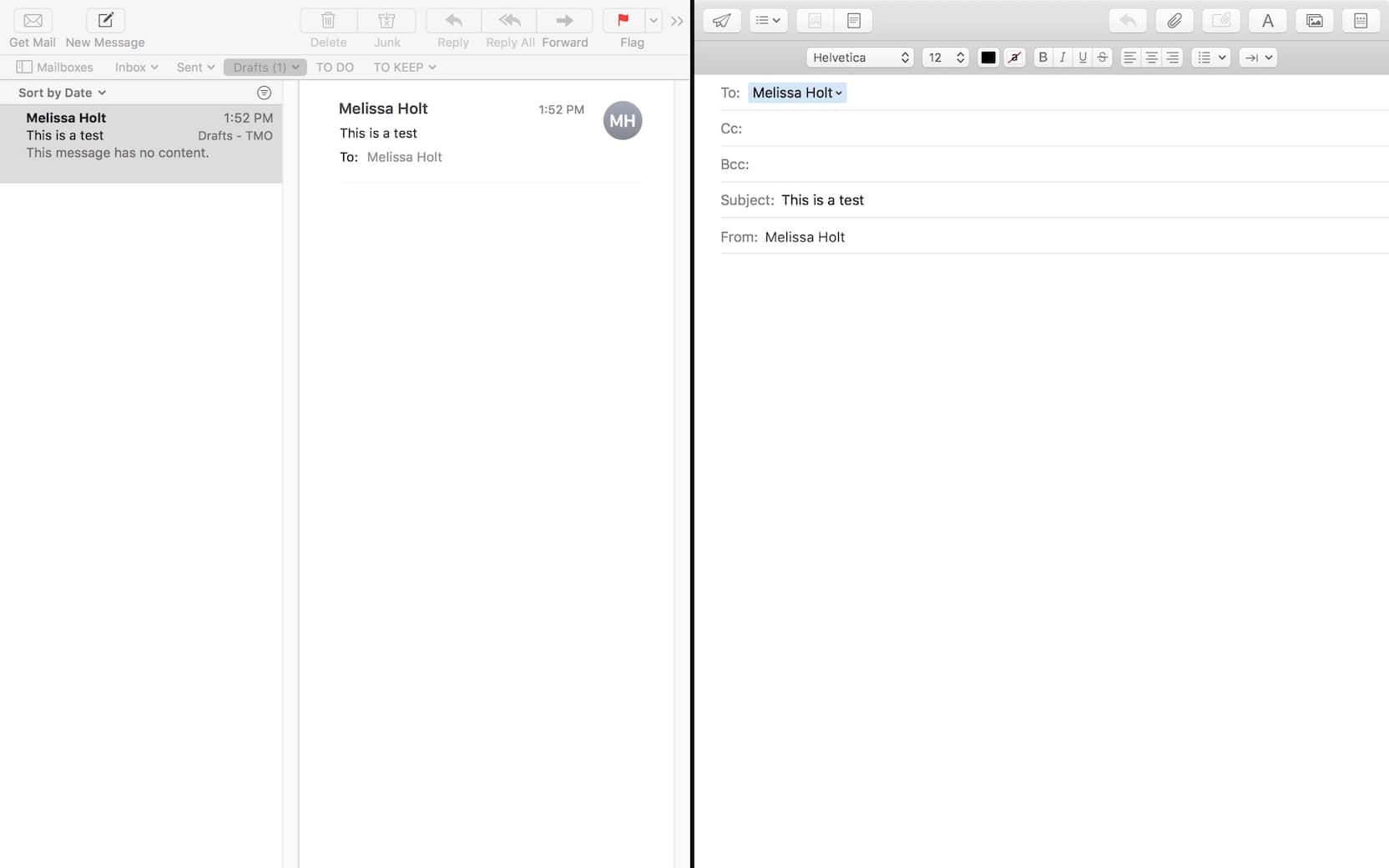
If you’re not a fan of this, it’s really easy to disable. Get started by choosing “Preferences” from the Mail menu at the top of your screen.
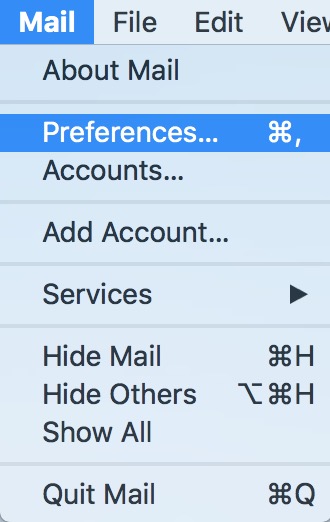
Then click on the “General” tab.
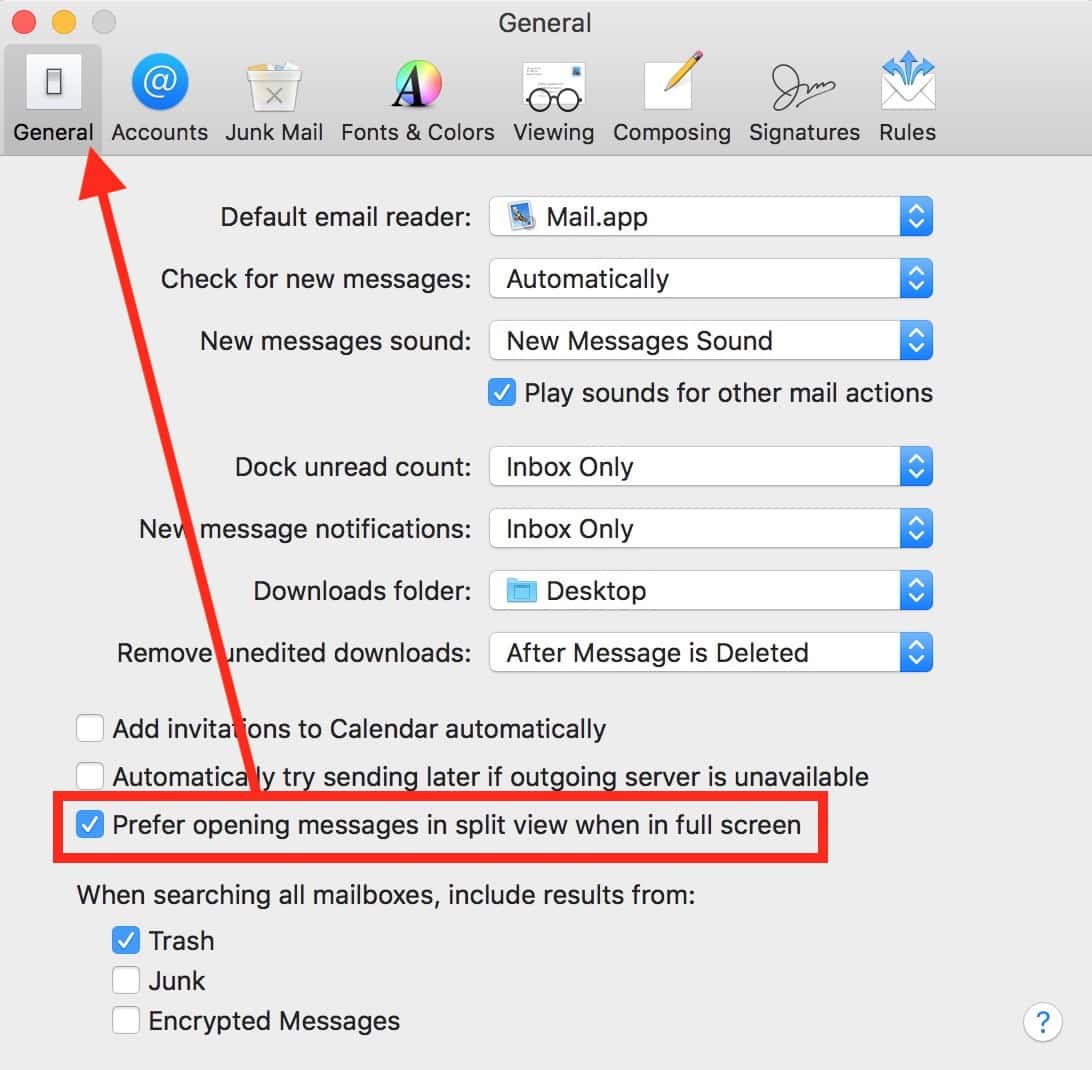
As I’ve pointed out above, “Prefer opening messages in split view when in full screen” is the choice we’re looking for, so uncheck that box. When you do so, Mail’s full-screen mode will revert to its previous behavior, which looks like this:
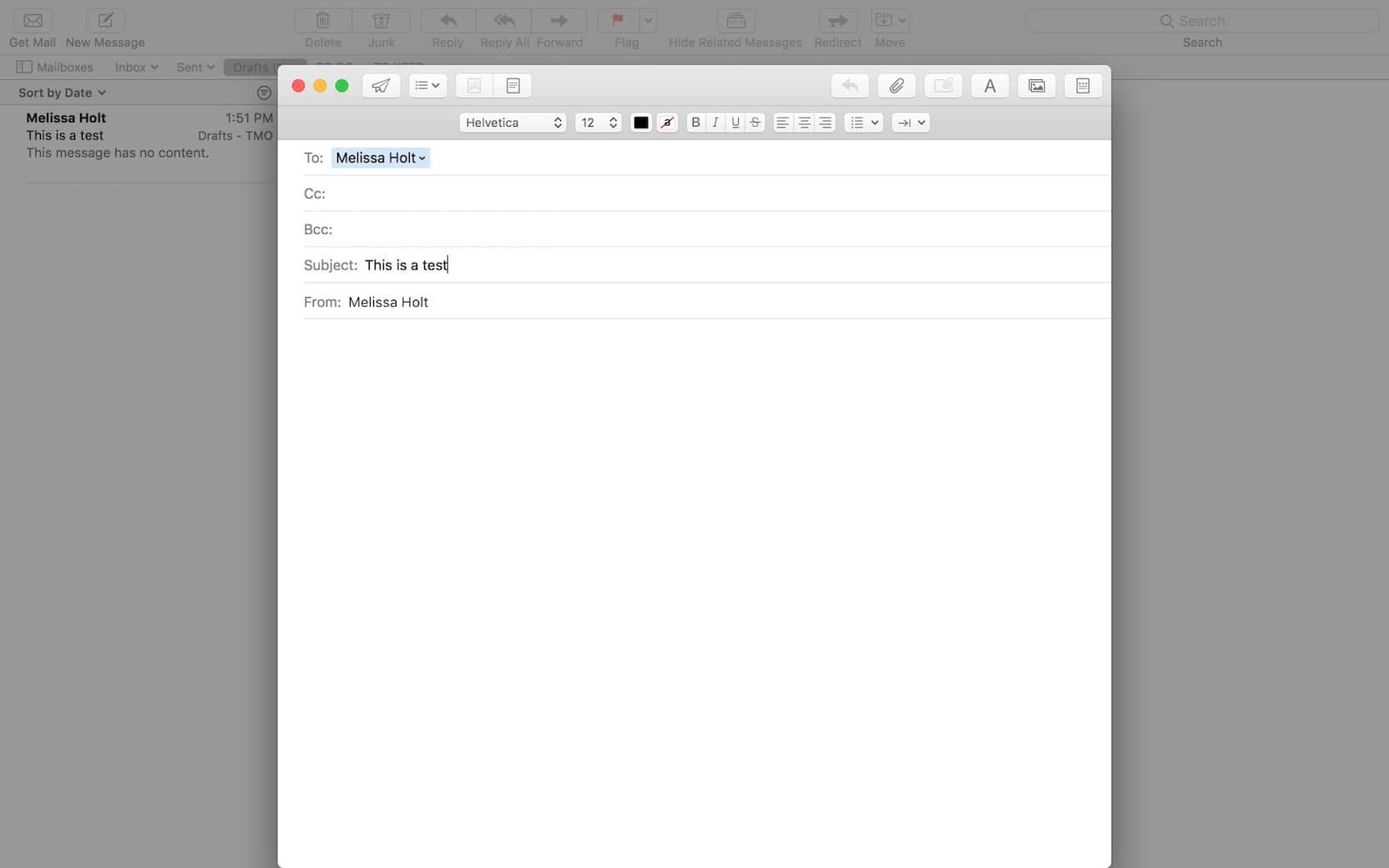
I’m torn here. On the one hand, my 13″ laptop screen seems pretty cramped with that split view on, but I do like the idea, at least. How about you all? Are you digging this? Or do you even end up using full-screen mode at all, ever? I admit that I hit the green “stoplight” button on my windows by mistake far more often than I do it on purpose, so maybe I’m not the best judge of how full-screen applications should behave!
0 Response to "macOS High Sierra: How to Disable Split View in Mail"
Post a Comment