macOS: Use Preview Inspector To Look At Photo Metadata
You can easily view photo metadata, called Exif, using Preview Inspector. Preview is an app built into macOS that has multiple uses, like viewing PDFs, photos and more. Preview Inspector is one of those powerful, yet hidden features, that makes Preview so useful. Here’s how to use it to view photo metadata.
Exif Data With Preview Inspector
Short for Exchangeable image file format, Exif data contains important information about a photo. Location, camera model, color space, exposure and more are contained in each image. If you need to quickly look at this information, using Preview is the easiest way.
- Start by navigating to the image you want in Finder. Right click and select Open With Preview.
- Next, click on Tools > Show Inspector in the menubar. You can also press ⌘ + I on your keyboard.
- In the next window that pops up, click on the Exif tab. You’ll then see all of the pertinent information about your image.
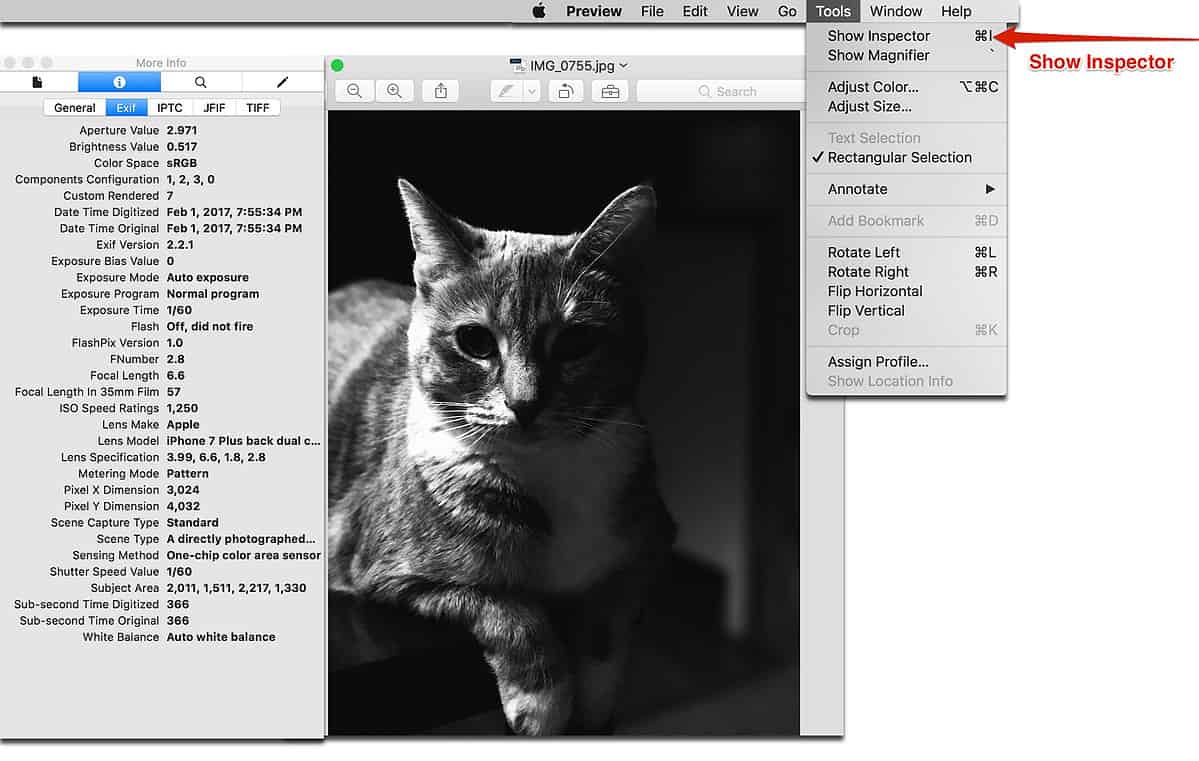
Using Preview to look at photo metadata
Thanks to Inspector, you can see I used my iPhone 7 Plus back camera without flash, with a focal length of 6.6 and an aperture of f/2.8.
0 Response to "macOS: Use Preview Inspector To Look At Photo Metadata"
Post a Comment