How to Get Info on Your iCloud Devices
If you need to provide, say, your iPhone’s serial number to law enforcement in case of a theft, you’d better have that written down ahead of time, right? Well, ideally you do keep track of that stuff, but in case you don’t, Apple’s got your back. There’s a list you can access of every device that you’ve signed into iCloud with, and you can get to it from iOS, your Mac, or the Web. Handy!
To check this out on your Mac first, go to System Preferences, click on “iCloud,” and then click the “Account Details” button.
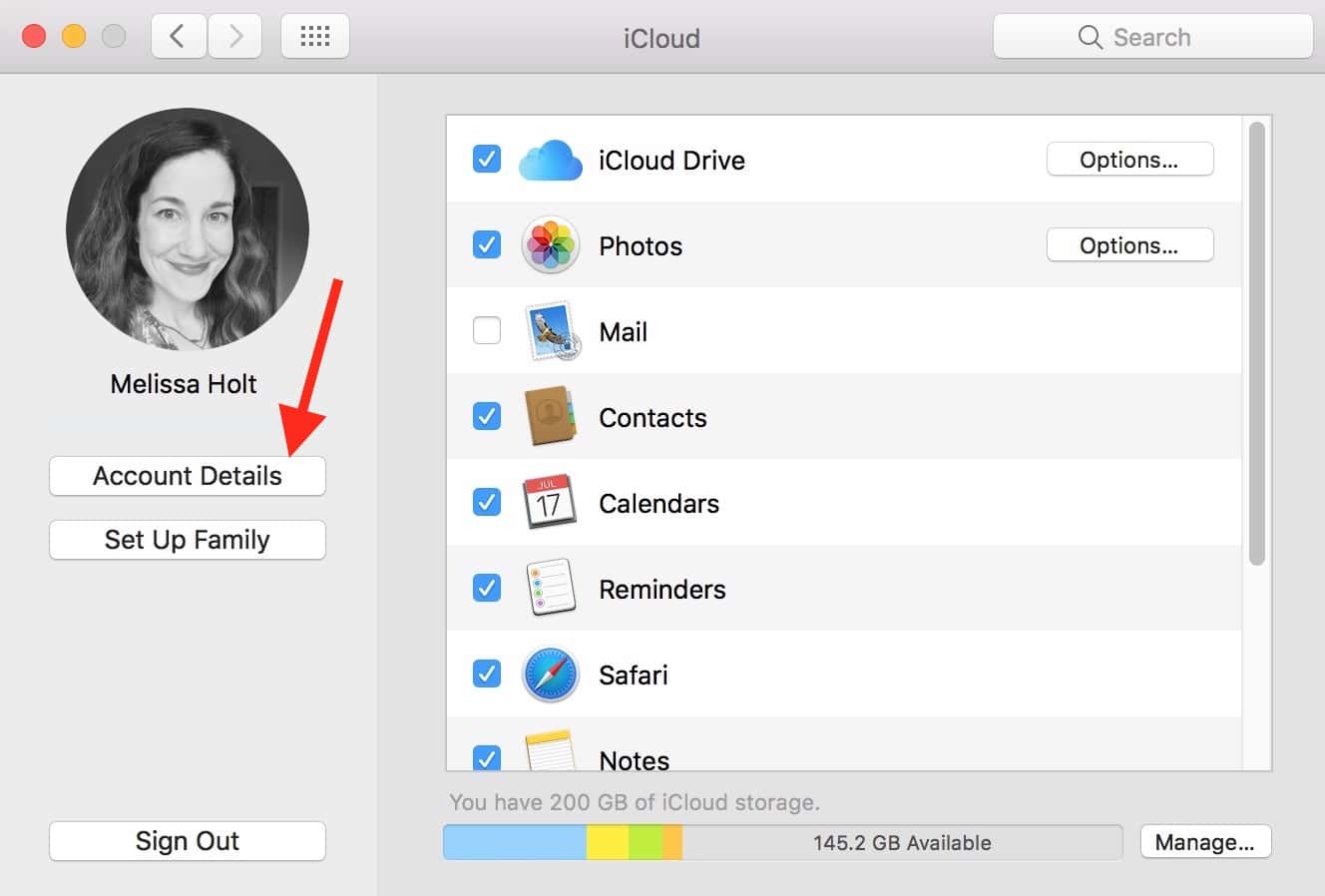
Within that next pane, choose the “Devices” tab, and you’ll see each one that’s logged in to your iCloud account.
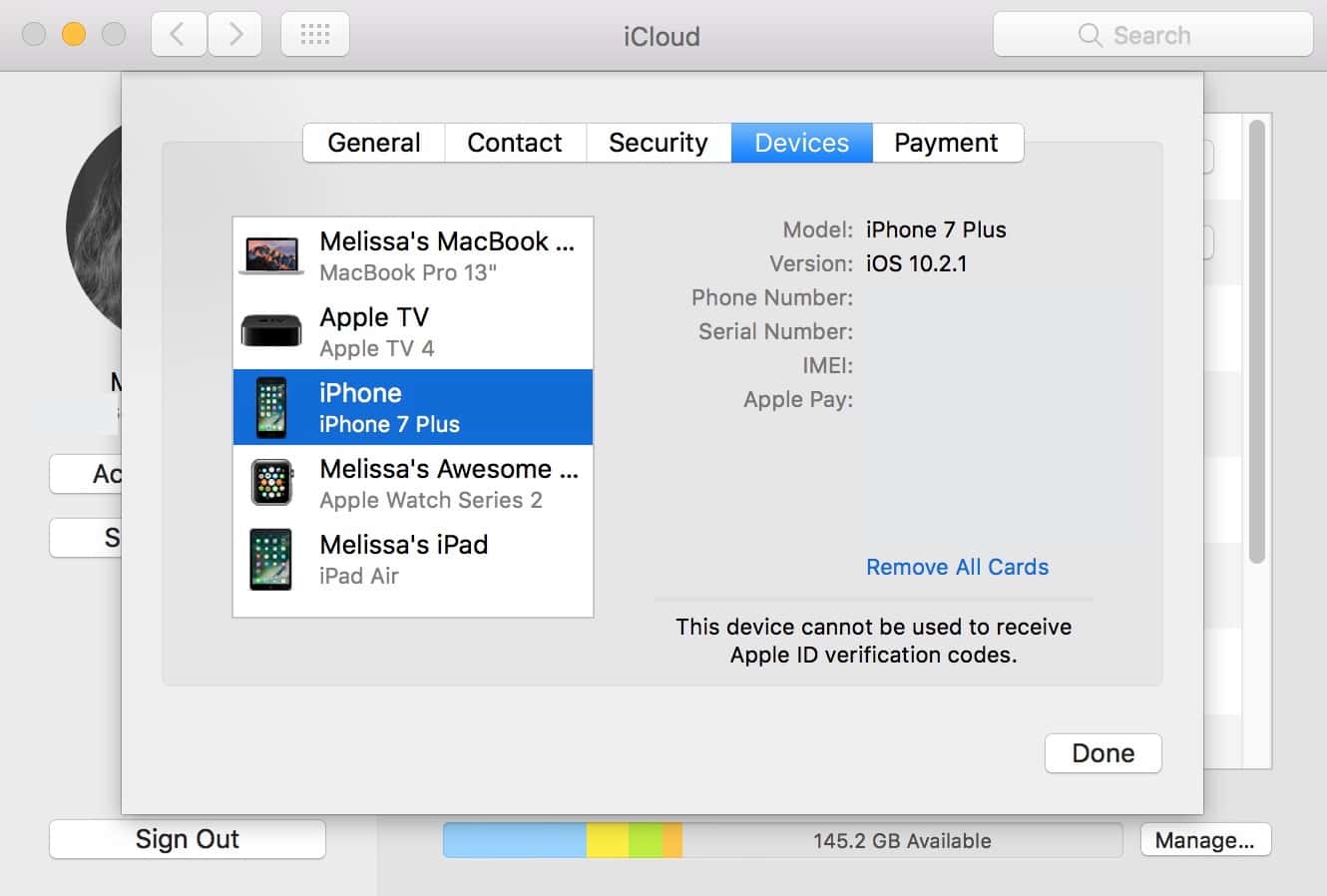
As you can tell above, this’ll give you all sorts of helpful information and abilities. You can see what version of the software your device is running, its serial number, its IMEI (if applicable), and what Apple Pay cards are assigned to it. And this same info is available under iOS at Settings > iCloud. Just tap on your name at the top.
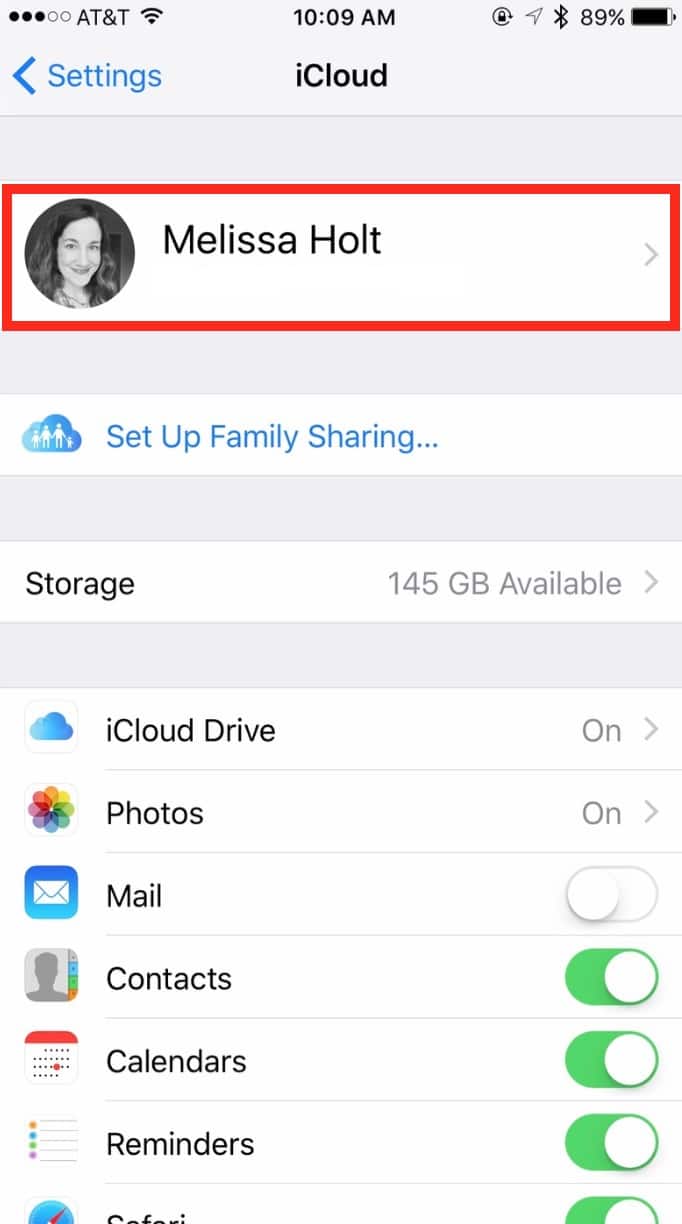
Select “Devices” on the subsequent page, and you’ll see, well, your devices, same as on the Mac. One unique thing here, though, is that it’ll give you the date of the last backup for all of your iOS devices.
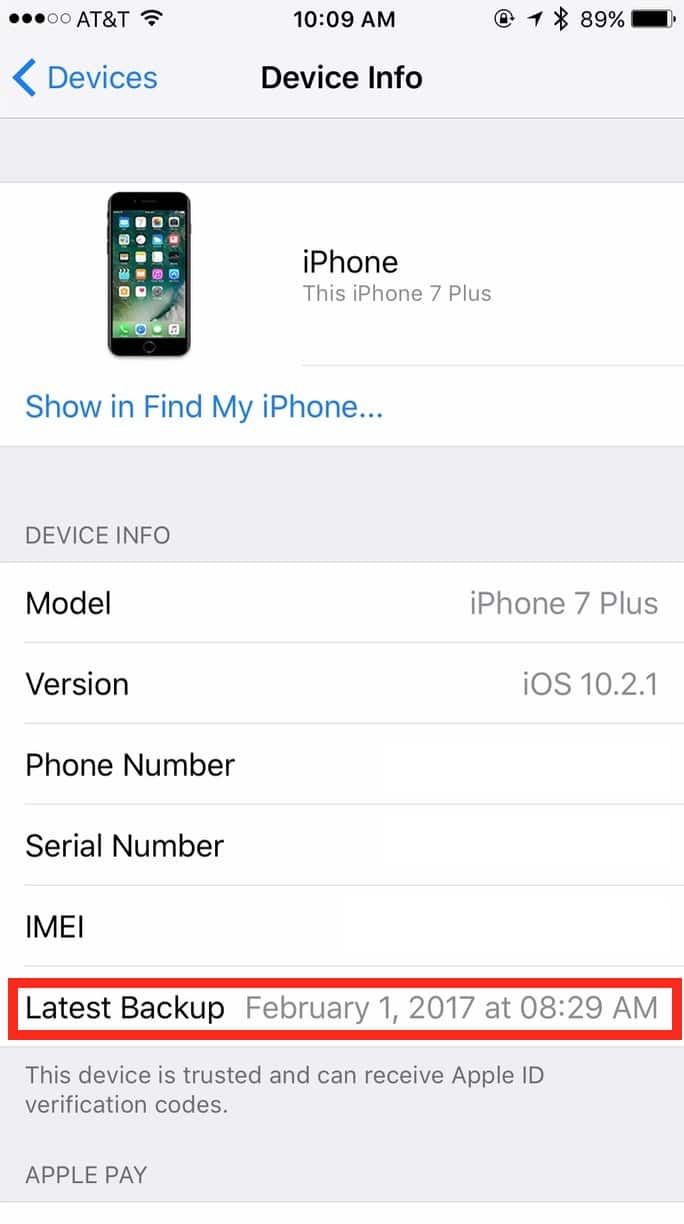
Why this info isn’t available on your Mac, I’m not sure. But if it’s been a while since you’ve backed up, you should make sure that gets done, all right? In fact, I insist upon it.
And finally, there’s another place you can see your devices list: online at either iCloud.com or appleid.apple.com. With iCloud.com, for example, you’ll log in and click the big “Settings” button, and then you’ll be able to peruse everything you’ve got.
Related
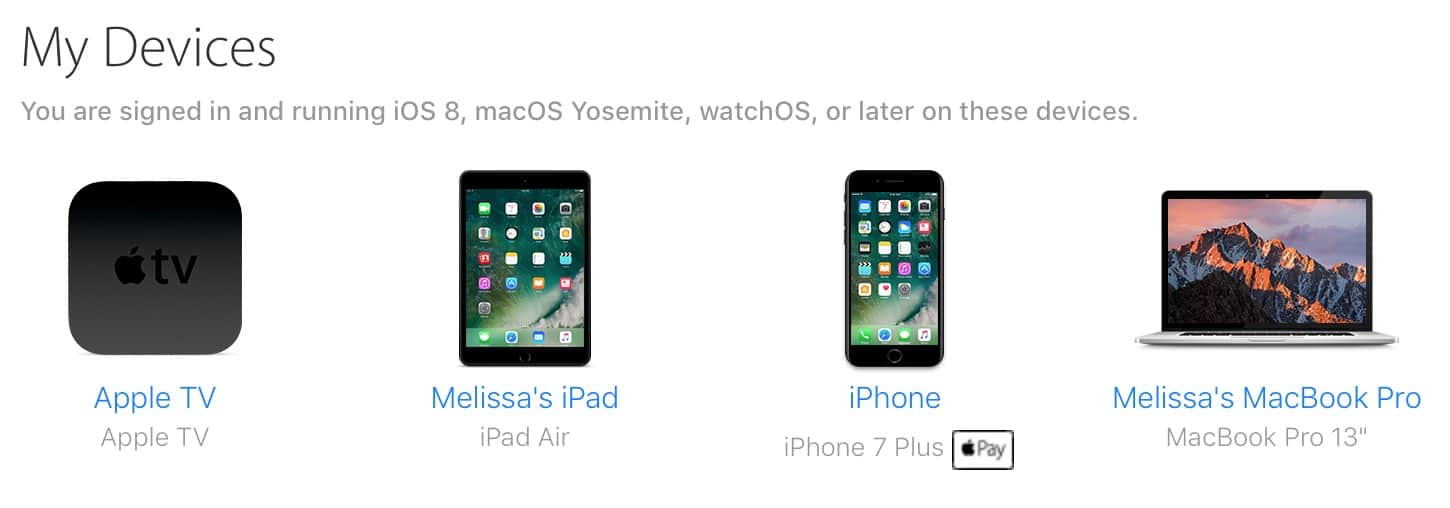
So this is a good way to get info on your stuff, and these lists can even be used to remove a lost or stolen device from your account if you need to. Let’s hope you never need to do that, my friends!

0 Response to "How to Get Info on Your iCloud Devices"
Post a Comment