Apple Watch: Adjusting Your Move Goal on the Fly
If you’ve got an Apple Watch, chances are you’re getting an update every Monday telling you how many times you reached your move goal. (And if you’re not seeing that notification but would like to, visit the Watch app on your iPhone and toggle on My Watch > Activity > Weekly Summary.) This is a great opportunity to assess how you’re progressing, calorie-wise, but let’s say that you decide mid-week that your move goal is too high or too low.
How do you change it? That setting’s within the Activity app on your iPhone, right? Nope. Well, it’s in the Watch app, then! That’s where you adjust everything! Um, no. Apple in their sometimes-infinite wisdom decided to hide this feature a little bit, so here’s how you’ll get to it. First you’ll open the Activity app on the Watch itself.
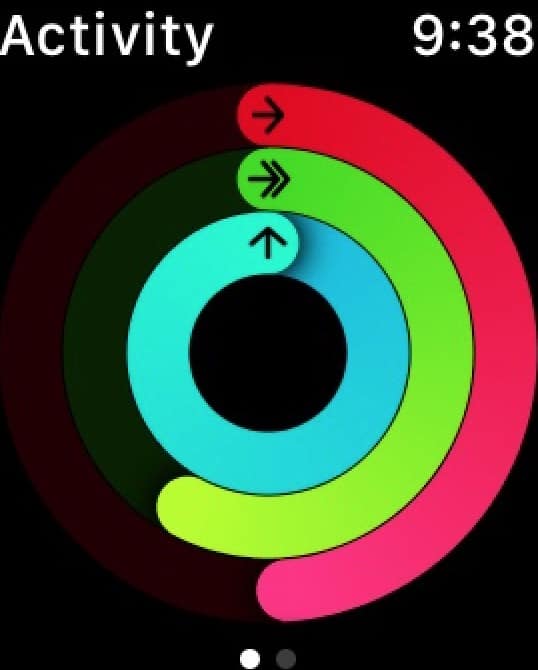
Press with a little force on the screen shown above, and you’ll see a couple of new options.
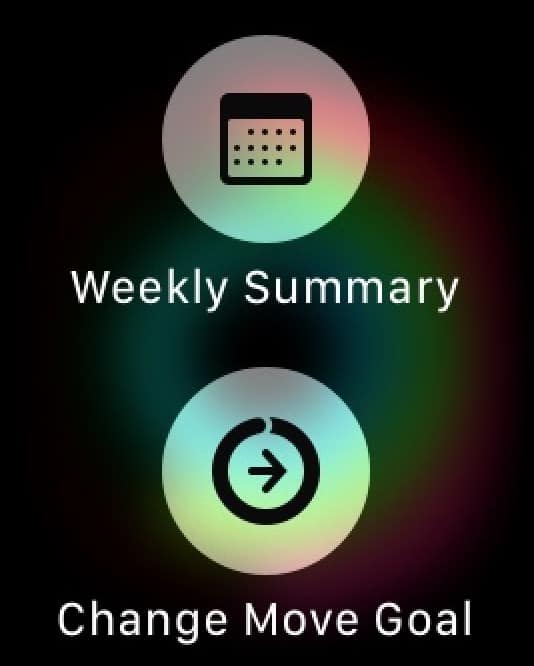
“Weekly Summary” is pretty cool in and of itself, but the choice I’m talking about in this tip is right there too—“Change Move Goal.” Touch that, and you can use the plus and minus buttons to move your calorie target around.
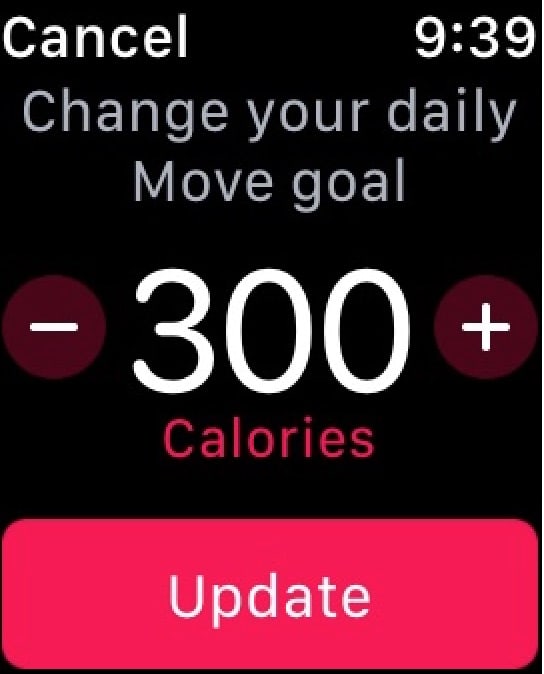
When you’re satisfied, touch “Update,” and your new move goal will be applied. So you can start reaching for the stars! Or reaching for the couch, I guess, depending on which way you adjusted your goal.
Related
I’m not judging, I’m just saying.

0 Response to "Apple Watch: Adjusting Your Move Goal on the Fly"
Post a Comment