AirPods: Useful Siri Commands and Other Tips
I’ve had my AirPods for about week now, and they quickly became one of my favorite Apple innovations in recent memory. They fit my audio needs (and ears) and, like the Beats Solo3, solve all my complaints about Bluetooth headphones.
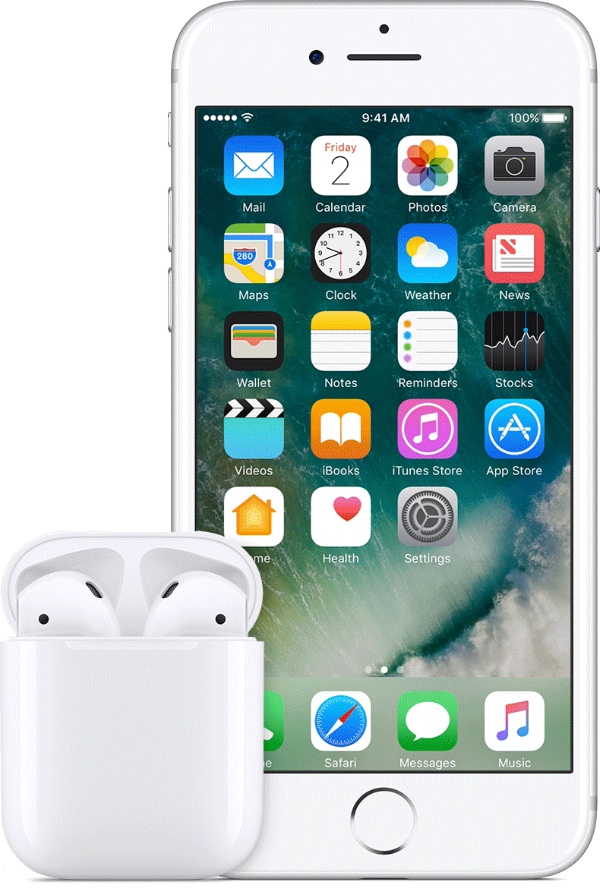
I’m also learning a few good tips and Siri commands that go well with AirPods, so I figured it was time to share with the rest of the class. Let’s start with the basics.
Setup couldn’t be simpler
Just in case this isn’t already known or obvious, setting up your AirPods probably couldn’t be simpler.
As long as your iPhone runs iOS 10.2 or later, simply open the case (AirPods inside) next to your iPhone while it’s unlocked (to be safe, hold them close together). Your iPhone will quickly display a prompt recognizing that your AirPods are near. Tap the Connect button, and you’re done.
Also remember that once your pair AirPods with one of your devices, they’ll work on all your other compatible Apple devices. That’s right: no more manually pairing them to multiple, individual devices.
But you can pair them with other devices
Naturally, Apple baked some extra magic into AirPods when used with an iPhone, iPad, or Mac. But underneath it all, they’re good ol’ fashioned Bluetooth headsets, which means they should pair with just about any other compatible devices.
To pair with non-Apple devices, put your AirPods in the case. Open the case, then press and hold the setup button on the back until the status light inside blinks white. Now you can pair like normal with other phones, tablets, and computer.
Change AirPods behavior, double tap control
Because of their wonderfully minimal design, there are only a couple AirPods controls that you can adjust. Go to Settings > Bluetooth, then tap the (i) next to your AirPods to see your options.
The main control is a double tap on either AirPod. By default, that triggers Siri, but you can change it to be a play/pause control or to do nothing.
The other main option you can control, Automatic Ear Detection, will pause playing audio if you remove one AirPod, and stop audio if you remove both. You can disable this if you’d rather control those options yourself.
Finally, both of your AirPods have a microphone so they can be used as a Bluetooth headset and for Siri. By default, your AirPods can automatically switch microphones if you remove one. Or you can specify that the mic only works in the left or right AirPod.
Next: AirPods Siri Commands and Apple Watch
Page 2 – AirPods Siri Commands and Apple Watch
Siri commands and tips
By default, when you double tap an AirPod, you’ll trigger Siri. It may take some adjustment, but there are a number of audio control commands that are useful if you cannot easily access your device. Some of the basics include:
- Play/shuffle my [insert playlist name here] playlist
- Turn up the volume
- Give me directions home
- Skip to the next song
- Pause music
- How is the battery on my AirPods?
Really, just about any Siri command and response that can work entirely via audio is fair game with AirPods. I’ve even seen a few people on Twitter mention that they find their AirPods so comfortable, they leave them in even when not listening to audio. If they need Siri, now their AirPods are kind of an always-available, super portable Siri/Echo/Google Home appliance.
Don’t forget about Apple Watch
Related
Once you pair AirPods with your iPhone, they’ll work seamlessly with your Apple Watch, too.
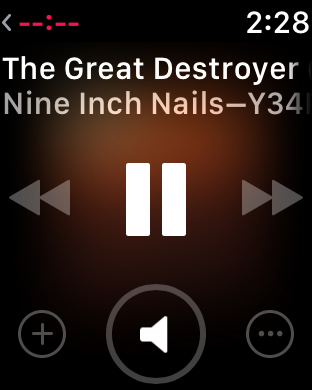
For starters, you can use the Watch’s music app to control audio playback from your iPhone or iPad. This might be a more convenient option for playback controls like skip and volume, especially if you like to keep your phone in a bag or elsewhere nearby.
But you can also use AirPods directly with your Watch sans-iPhone, perhaps while out for a run. Just make sure you open the Watch app on your iPhone, go to the Music settings, and sync some music to your Watch.
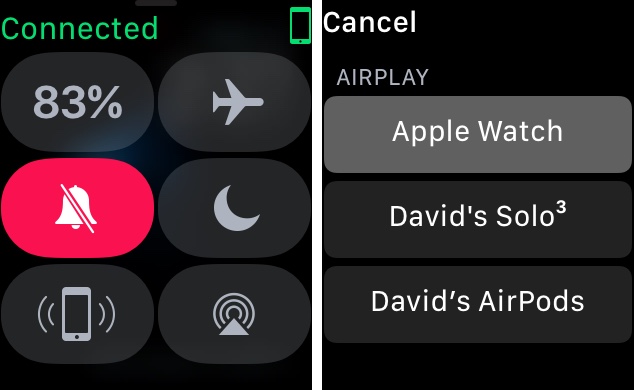
Left: mini Control Center on Apple Watch. Right: the AirPlay menu on Apple Watch
Next, swipe up on your Watch’s face for that mini Control Center, tap the AirPlay button, and pick your AirPods. Start the music and you’re ready to ditch your phone.
That’s it (for now)
That’s about all I have for now, but I won’t be surprised if there are some more tips floating out there. I’m very happy with my AirPods, but we’d love to hear what you think of yours.

0 Response to "AirPods: Useful Siri Commands and Other Tips"
Post a Comment