Fun with iMessage in iOS 11
Dr. Mac’s Rants & Raves
Episode #250
Have you noticed that the iOS Messages app and the iMessage service have gained a bunch of gaudy new features in the past couple of years? I’m talking about tapbacks, full-screen and bubble effects, handwriting, Digital Touch, and so on. If you’re not familiar with these still relatively new ways of expressing yourself, please allow me to introduce you.
You iMessage; I Tapback
Tapbacks are probably my favorite new Messages feature, letting me quickly respond without typing or dictating. To use ‘em, double-tap a message and then tap one of the six Tapback icons—heart, thumbs up, thumbs down, haha (laugh), double exclamation mark, or question mark—to send it instantly. If you’ve never tried Tapbacks, you’re in for a treat.
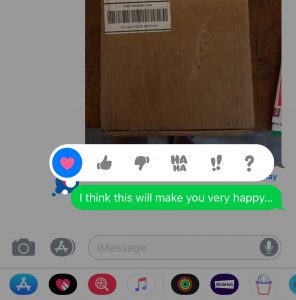
Double-tap a message bubble on your iPhone to respond with a tapback.
By the way, tapbacks are also available in the Messages app on your Mac. Just right-click (or Control-click) the message and choose Tapback, then click an icon. That’s the good news.
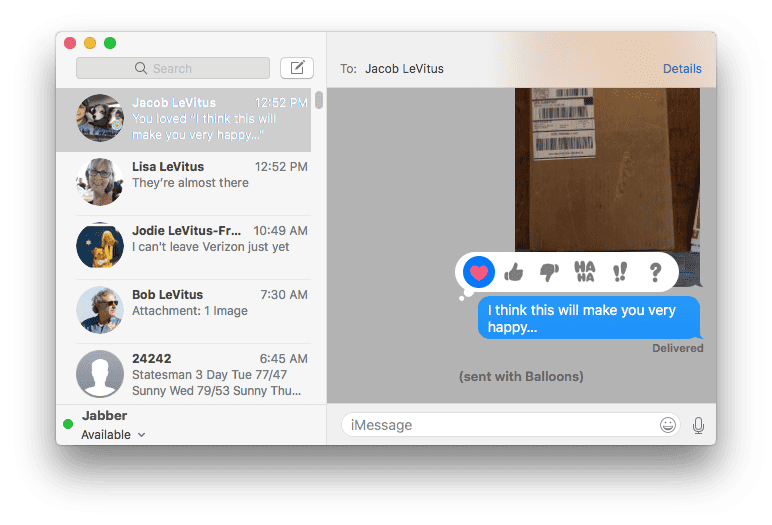
Right or Control-click a message bubble on your Mac to respond with a tapback.
The bad news is that the Messages app on the Mac lacks any of the whizzy new features that follow.
Digitally Touching
Digital Touch was cool when it was introduced on the Apple Watch a couple of years ago. It lets you send “feelings” without typing or talking.
To try it, tap the little A (for “apps”) icon on the left of the text field, and then tap the little heart. Now, tap with one finger to create a color burst; press with one finger to create a flaming fireball; tap with two fingers to make a lipstick-print; or touch and hold with two fingers to create an animated heartbeat (my favorite).
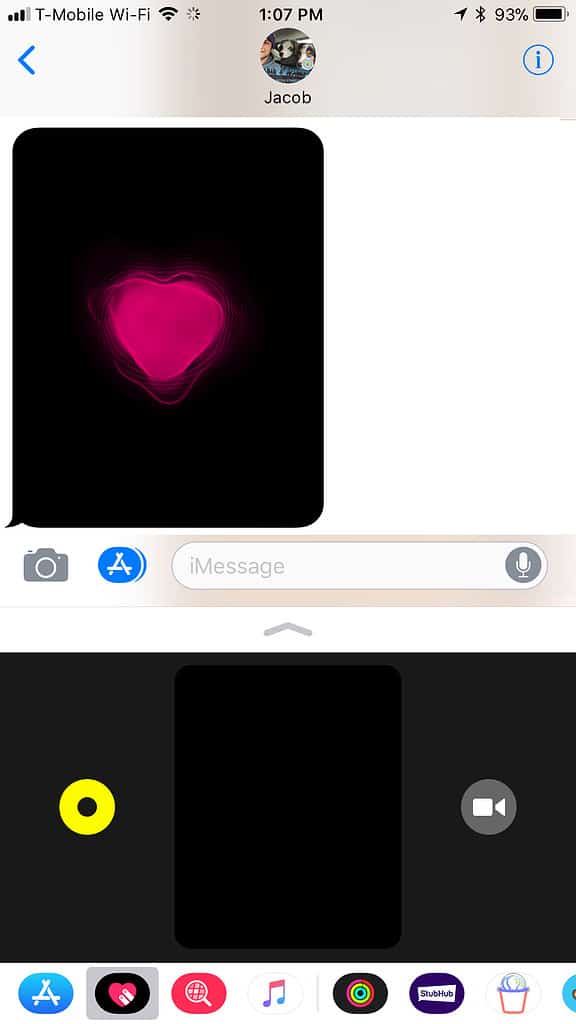
Send your feelings with Digital Touch.
Or, just draw a picture with one finger in your choice of 7 colors.
Hand (Finger) Write Your iMessages
Handwriting’s another cool and relatively new feature that also appeared first on the Apple Watch. I sometimes prefer handwriting (fingerwriting?) my replies to iMessages. To do it, my iDevice needs to be in landscape mode (long edge parallel to the ground). When it is, a new key that looks like the letter “e” in cursive and upside down, appears on the virtual keyboard. Tap it and you can write on the screen with your finger. When you run out of space, tap the > icon to enlarge the canvas. Or, choose one of the pre-made responses at the bottom of the screen.
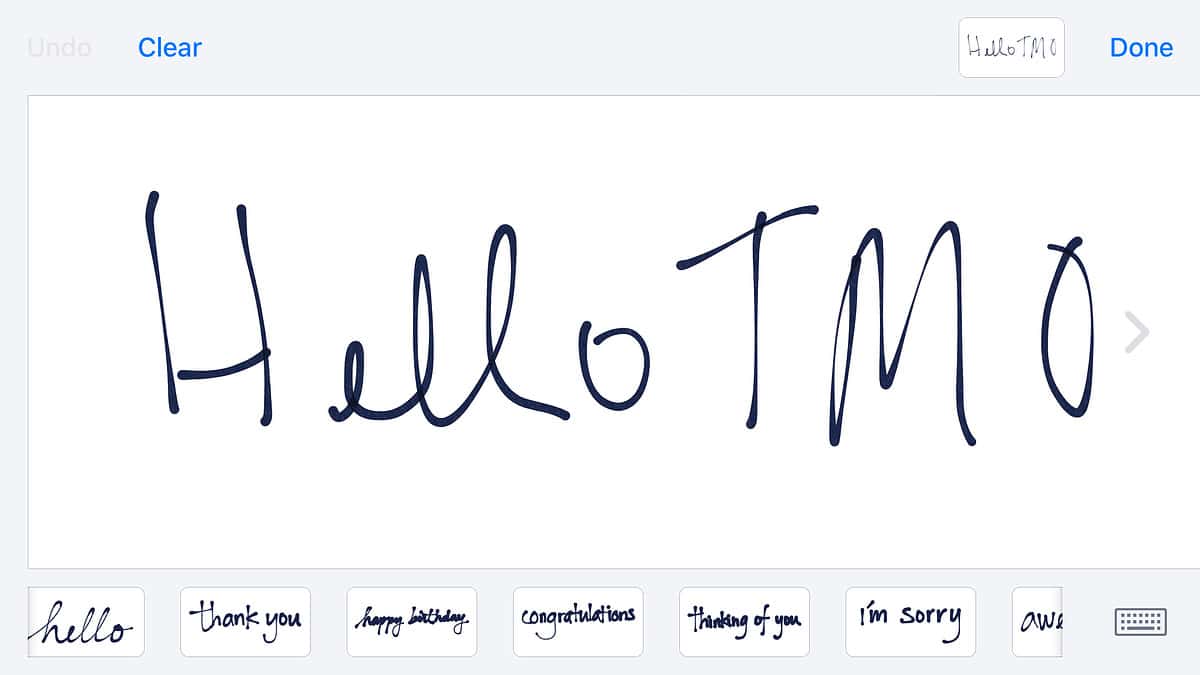
Hand (finger) write your next iMessage!
Add Pizzaz with Bubble & Full-Screen Effects
Finally, to add a little pizazz to your messages, you can send them with bubble or full-screen effects by pressing and holding the little blue “send message” arrow-in-a-circle instead of tapping it. That will display the Bubble Effects screen. Tap an effect—slam, loud, gentle, or invisible ink—to preview it; tap the blue arrow-in-a-circle to send it.
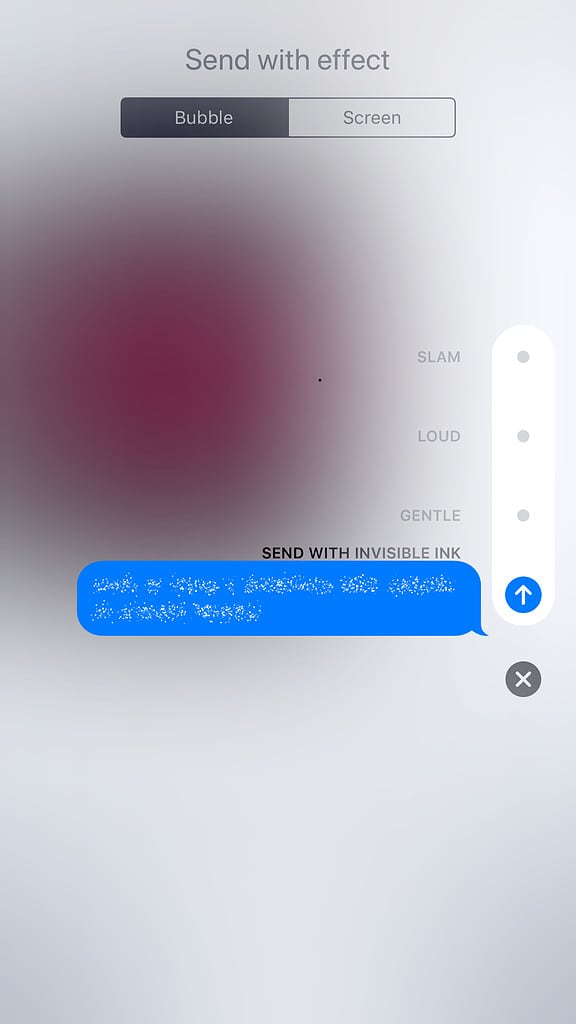
This is the invisible ink bubble effect; the recipient has to “scratch” off the effect to see your message.
Or, tap the Screen tab to see Screen Effects. Swipe right-to-left to preview effects—echo, spotlight, balloons, confetti, love, lasers, fireworks, shooting star, or celebration; tap the blue arrow-in-a-circle to send your message with that effect.
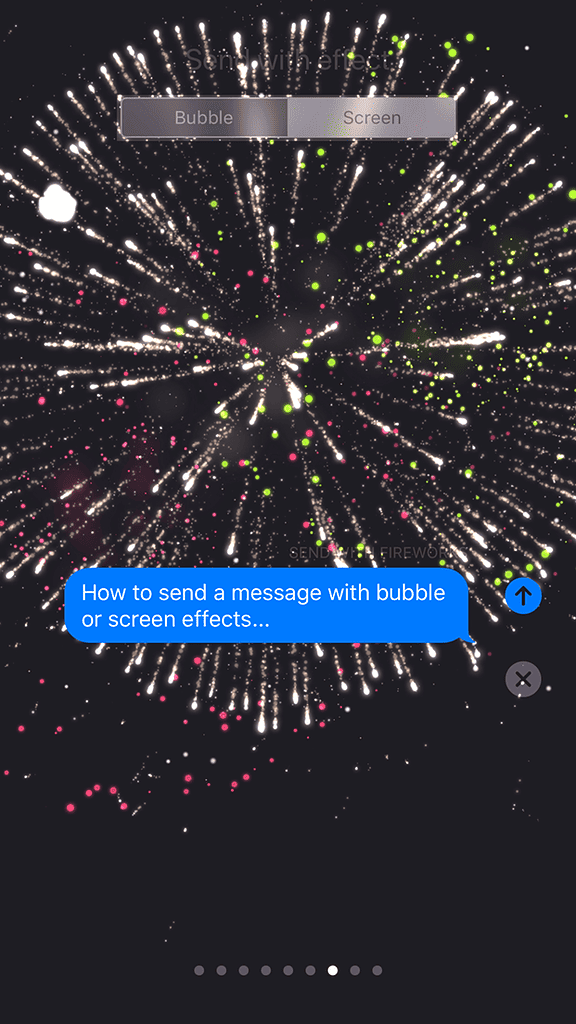
The fireworks screen effect delivers your message with (what else?)… fireworks!
0 Response to "Fun with iMessage in iOS 11"
Post a Comment